Social Content Insights lets you monitor and analyze how your social media content is performing across multiple platforms.
It’s part of the Semrush Social Toolkit—a smart AI solution designed to streamline and automate your social media marketing.
Use Social Content Insights to understand the kind of content that resonates with your audience.
How Can Social Content Insights Help Me?
The Social Content Insights tool translates large volumes of raw data into actionable insights. Tag your social posts to get personalised and actionable insights to refine your strategy and drive better results.
With Social Content Insights, you can:
- Track engagement metrics, such as number of posts published and total engagement (sum of reactions, comments, and shares). You can also monitor individual performance statistics for each post, including engagement and engagement rate, total reactions, total comments, and total shares.
- Use content tags to organize and analyze your posts by theme or campaign. Categorize and filter content for deeper analysis.
- Filter data based on profiles, timeframes, and post types.
- Understand what content formats resonate best using the Content Mix report.
How to Use the Social Content Insights Tool
When you launch Social Content Insights, you’ll land on a consolidated dashboard that gives a comprehensive view of your content performance across multiple platforms.
To get the most insightful reports, we highly recommend diving deeper into our tagging feature while scheduling and analyzing your content. Learn how to master your tagging here.
Step 1: Get a High-Level Overview
At a glance, you’ll see:
- Total number of posts published
- Total engagement across selected platforms
- Key engagement metrics, such as reactions, comments, and shares
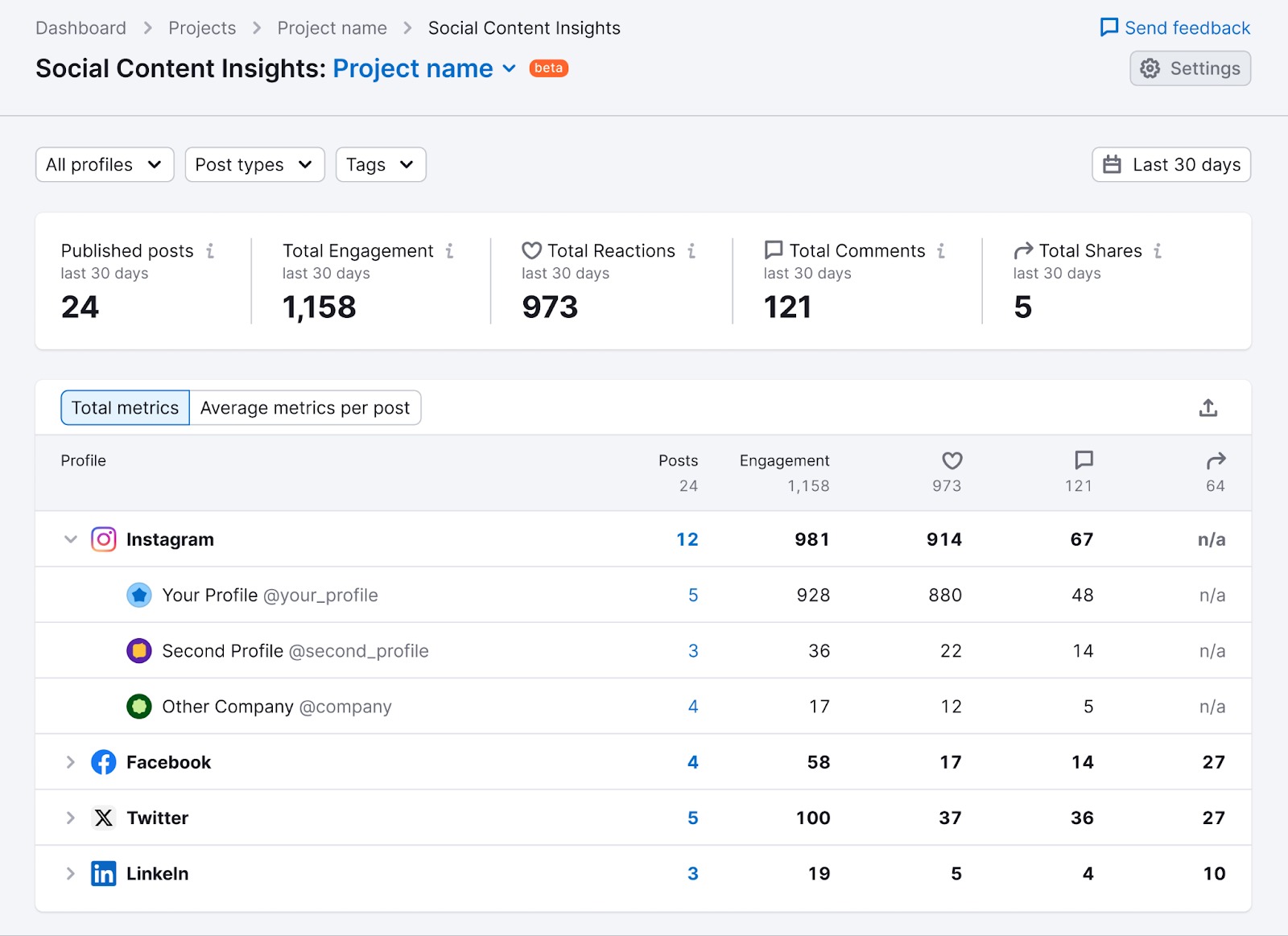
You can further filter this data according to different profiles, timeframes, and post types.
To analyze performance by channel, use the social media profile dropdown and select the platform you want to review.
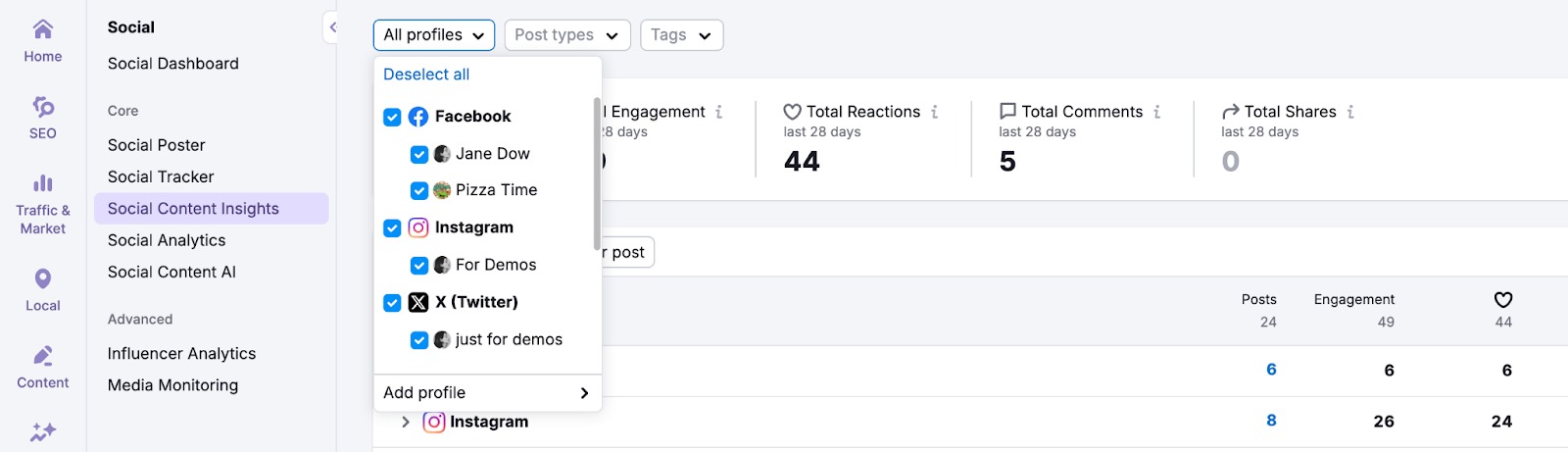
You can adjust the period at the top of the dashboard.
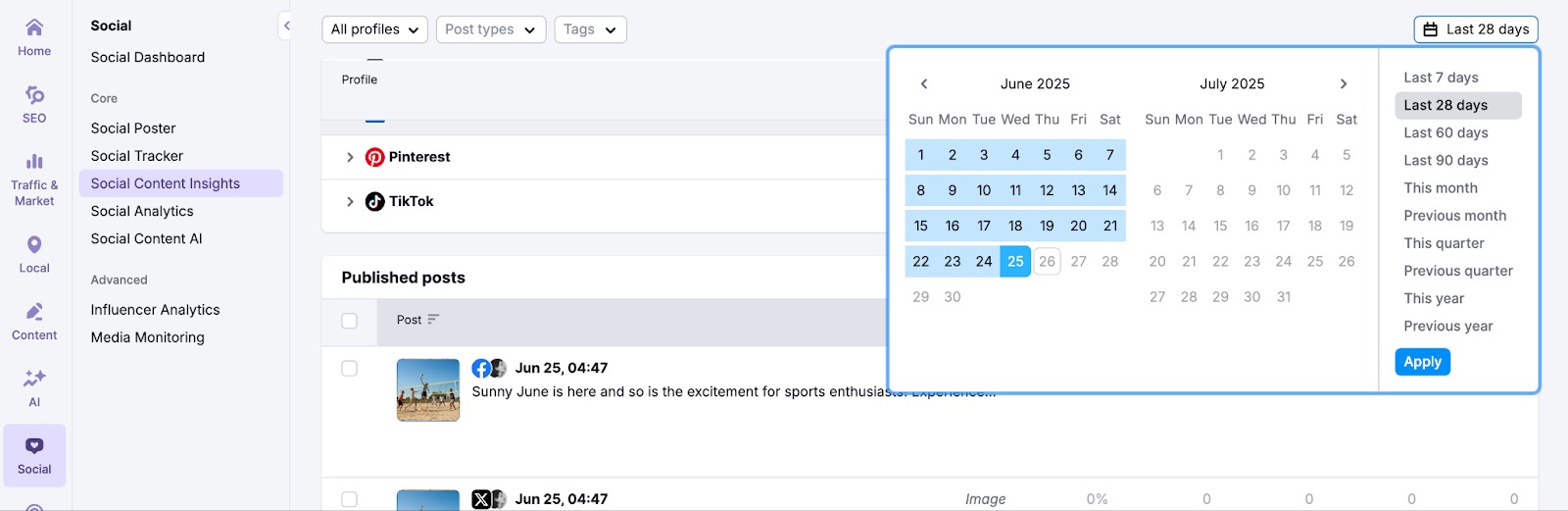
Use the Post Type filter to evaluate the performance of specific formats, such as images or videos.
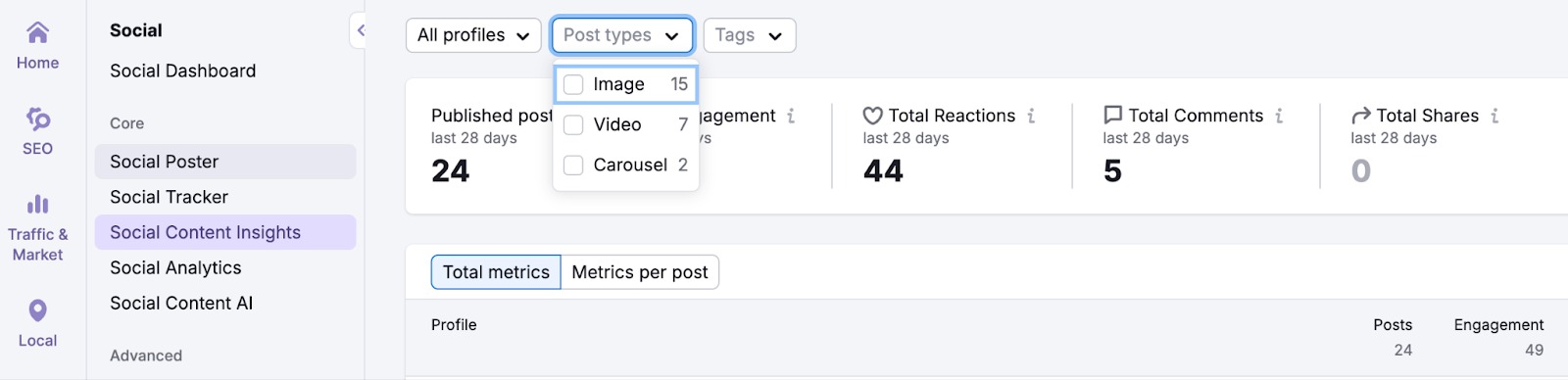
There’s also a tagging feature that lets you group posts into campaigns or categories. This provides you with a more targeted and data-driven analysis. Create or select tags by clicking the Tags filter at the top.
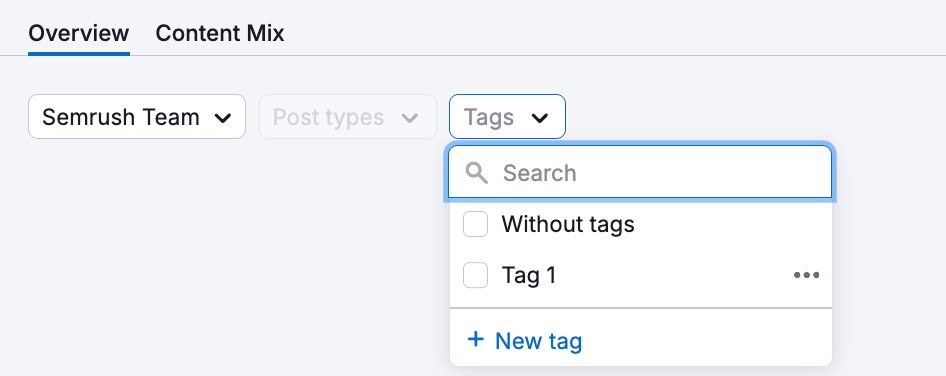
Step 2: View Platform-Level Performance
Underneath the summary, you'll find performance data for each social platform you’ve connected.
Detailed metrics include total posts published, engagement, likes, comments, and shares.
You can switch between Total Metrics and Metrics Per Post views to get either a broad view or a detailed breakdown of content performance.
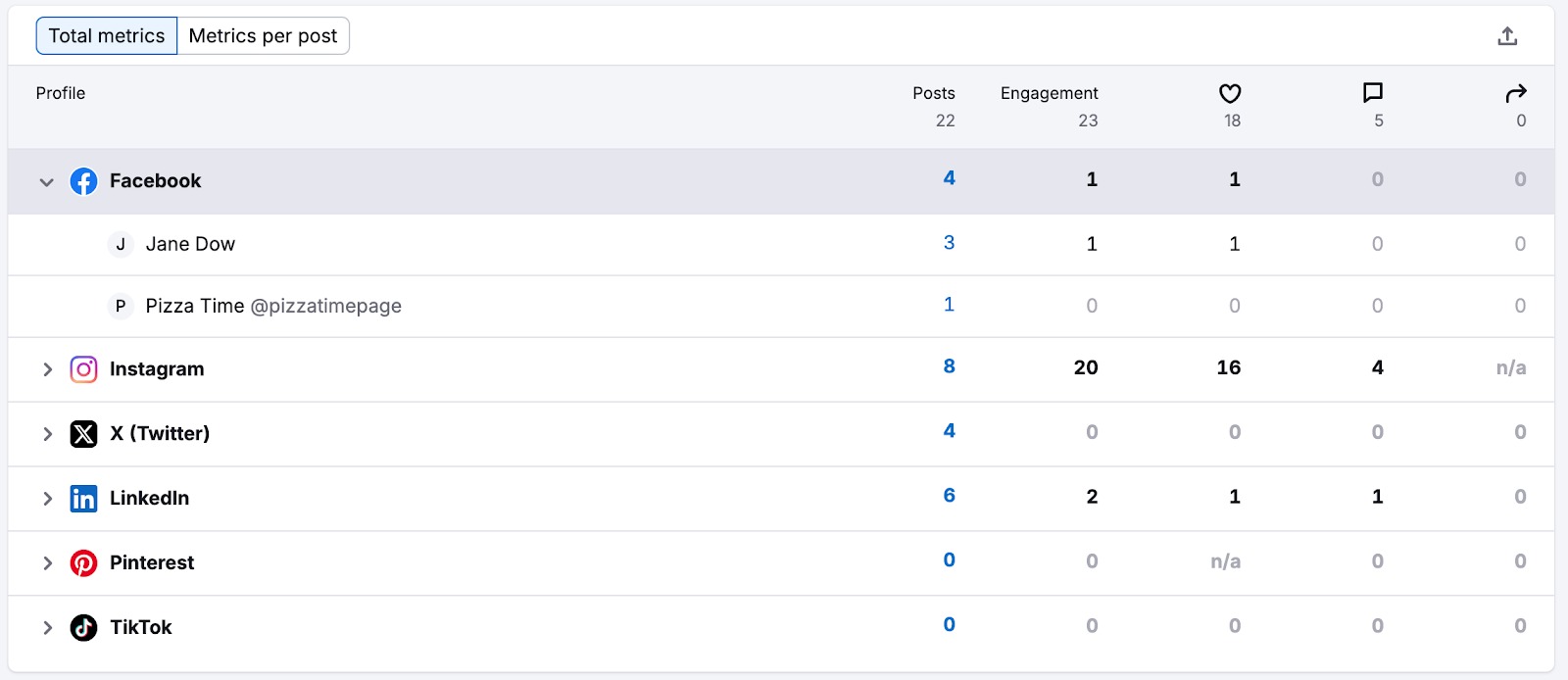
Step 3: Analyze Individual Post Performance
The Individual post performance section shows all your published posts, along with detailed performance data.
For each post, you’ll see the following metrics:
- Engagement rate
- Total engagement
- Likes
- Comments
- Shares
You’ll also see publication details for each post, including the platform it’s published on, the caption, publish date, timestamp, and format (image or video).
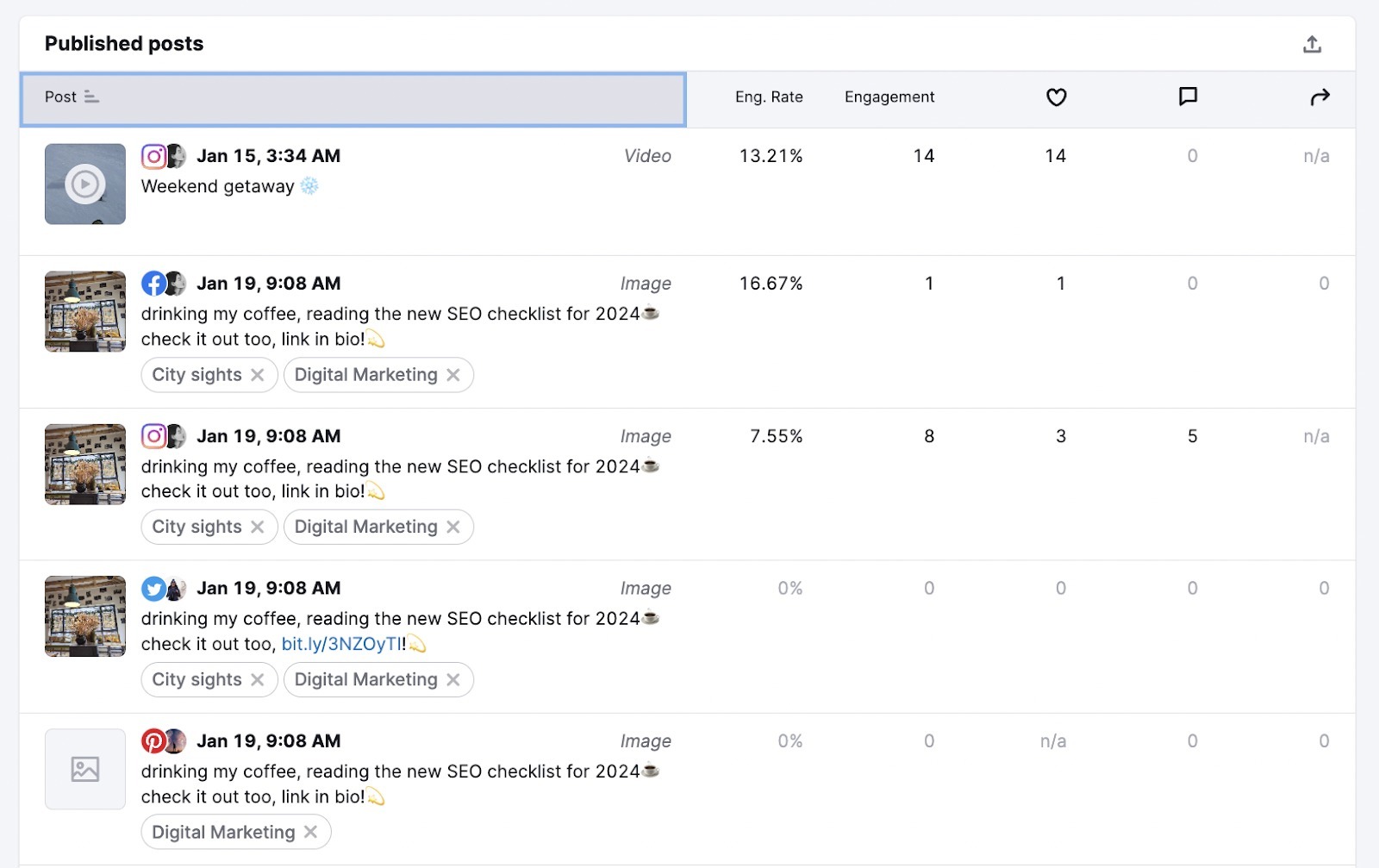
By default, posts are sorted by publication date, starting with the most recent, but you can also sort by other metrics. For instance, sort by engagement rate (highest to lowest) to understand what kind of posts drive the most interaction.
Step 4: Explore the Content Mix Report
The Content Mix report breaks down your data to show which content tags have gotten the most attention from users. This activity is displayed as graphs for the latest 2,000 posts.
Access this report by selecting the Content Mix tab.
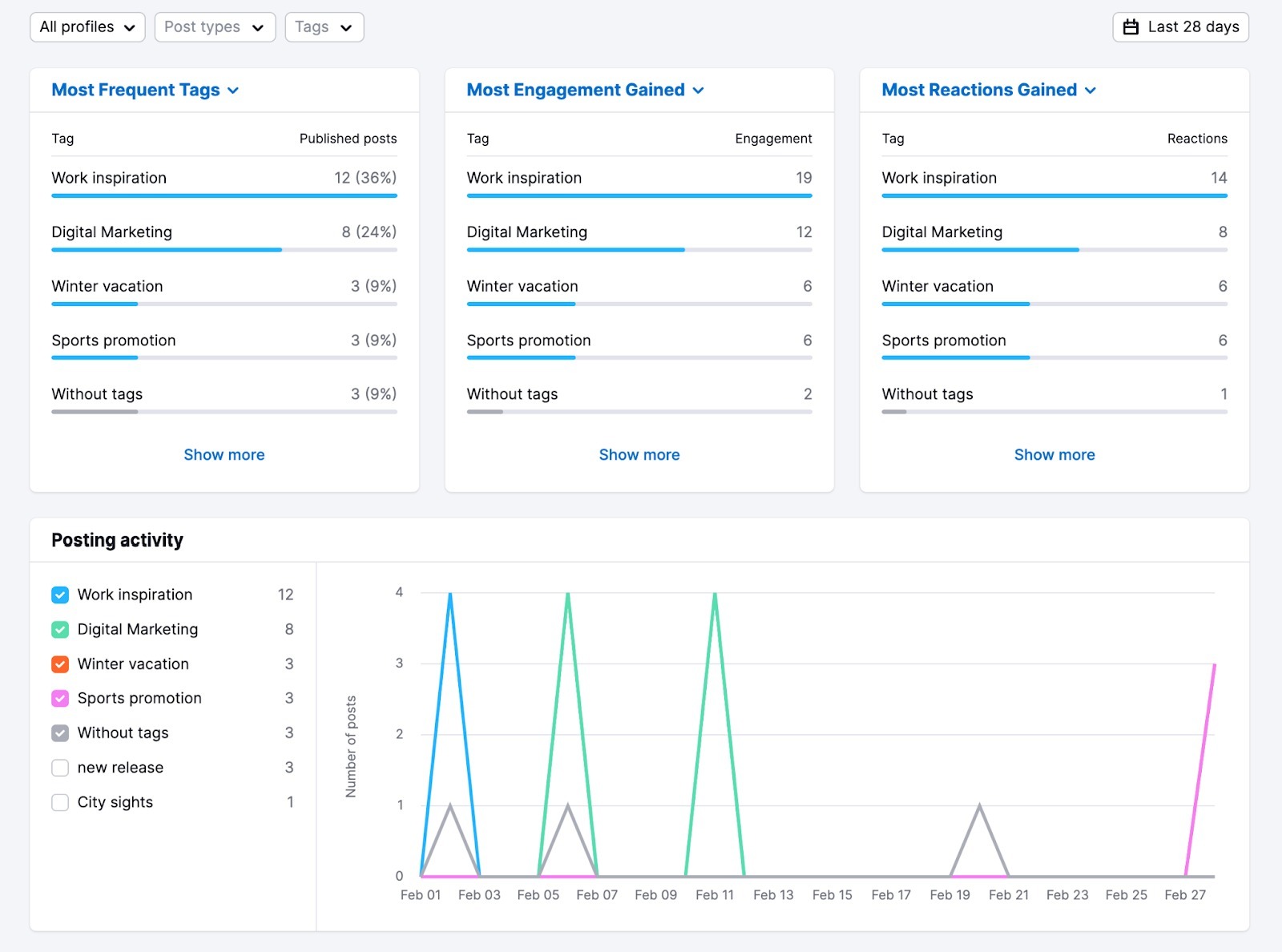
The data is grouped by:
- Most frequent tags
- Most engagement gained
- Most reactions gained
With this data, you’ll be able to identify high-performing content categories, so you can double down on what works and shift focus from what doesn’t.
Step 5: Share Your Report
You can share your project folder straight from Social Content Insights by clicking the Share button at the top-right, adding an email address, and selecting the viewing permissions.

Note: only paid users of Semrush Social Toolkit will be able to view your folder with the Editor permission. If you share a folder with a user without a Semrush Social subscription, they will only see it as a Viewer and will not be able to make any changes.