Configuration is the first and most important step in building a successful campaign with Semrush’s PPC Keyword Tool.
The PPC Keyword Tool is designed to help advertisers structure and plan paid search strategies across platforms like Google Ads. Whether you're uploading keyword lists from your own campaigns or building a strategy from Semrush keyword research, this tool allows you to properly manage groups, apply negatives effectively, and analyze opportunities.
To access the tool, go to the Semrush side menu, select the Advertising icon, then scroll down to the PPC Keyword Tool.
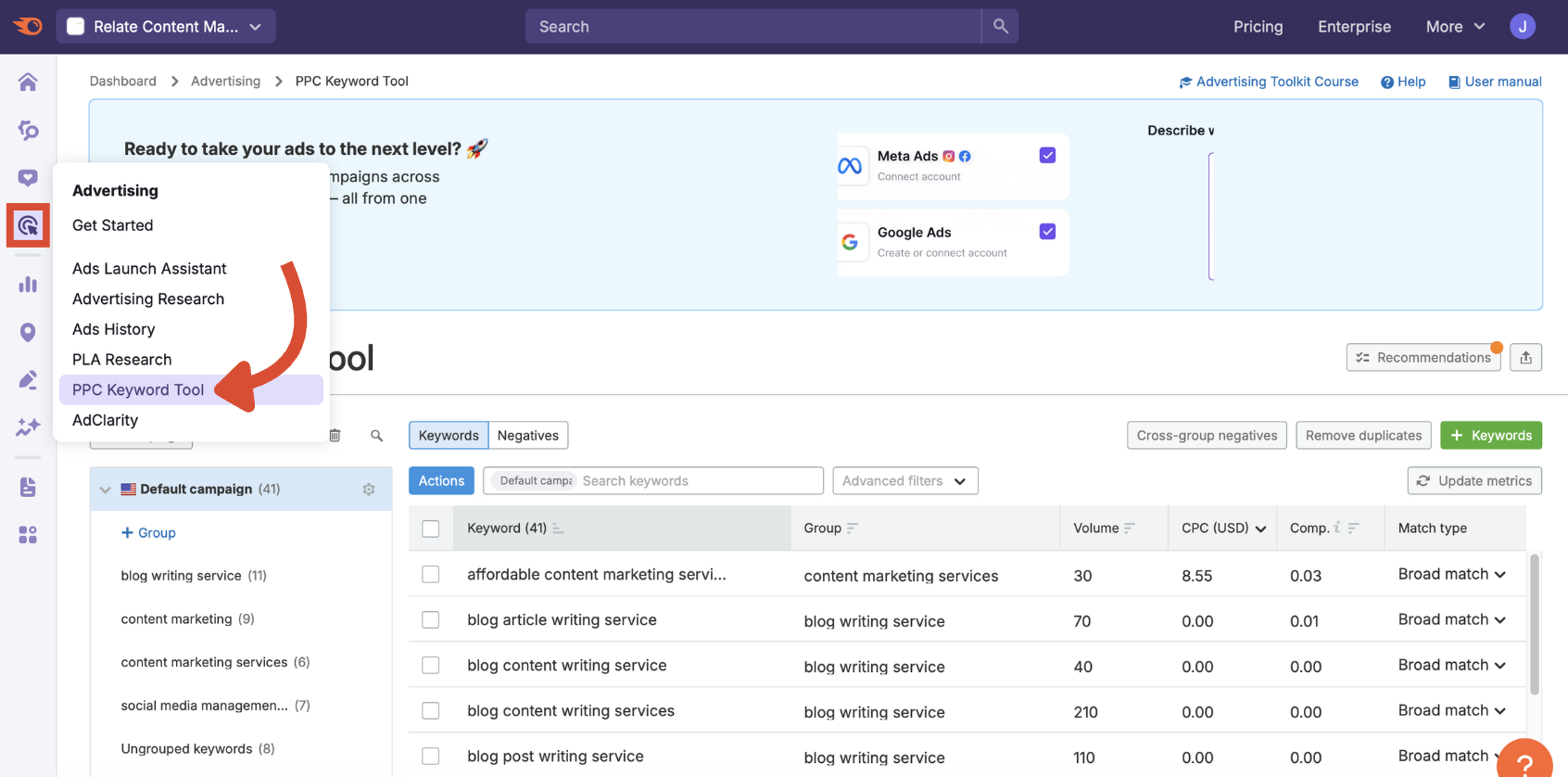
Step 1: Choose or Set Up a Folder
The first thing you’ll need to do is choose a folder for your PPC keyword organization. You’ll find the folder drop-down in the top left of the tool.
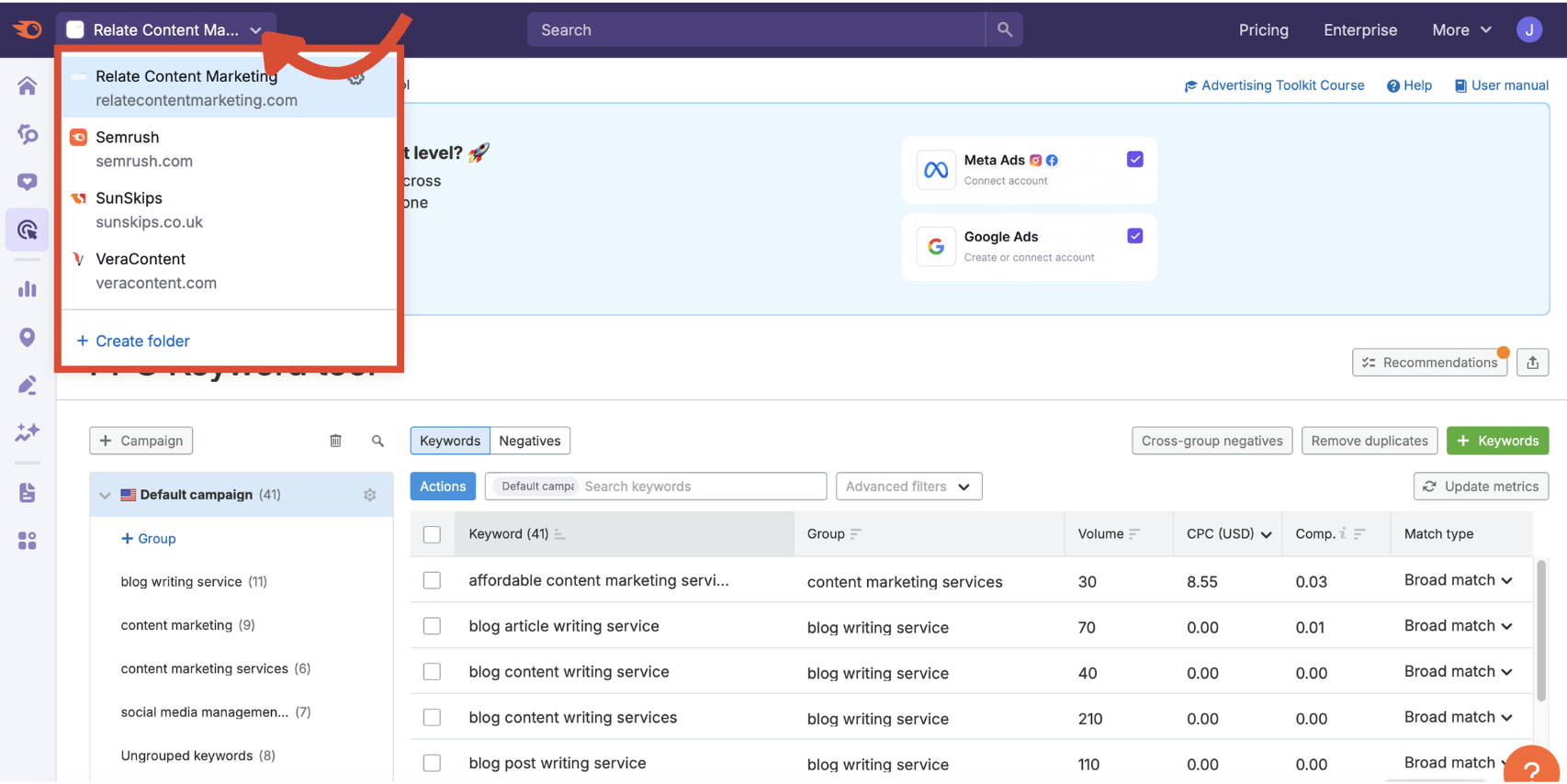
If you don’t already have folders set up, you can create one by selecting + create folder in the same drop-down and adding a name and domain (domain is optional).
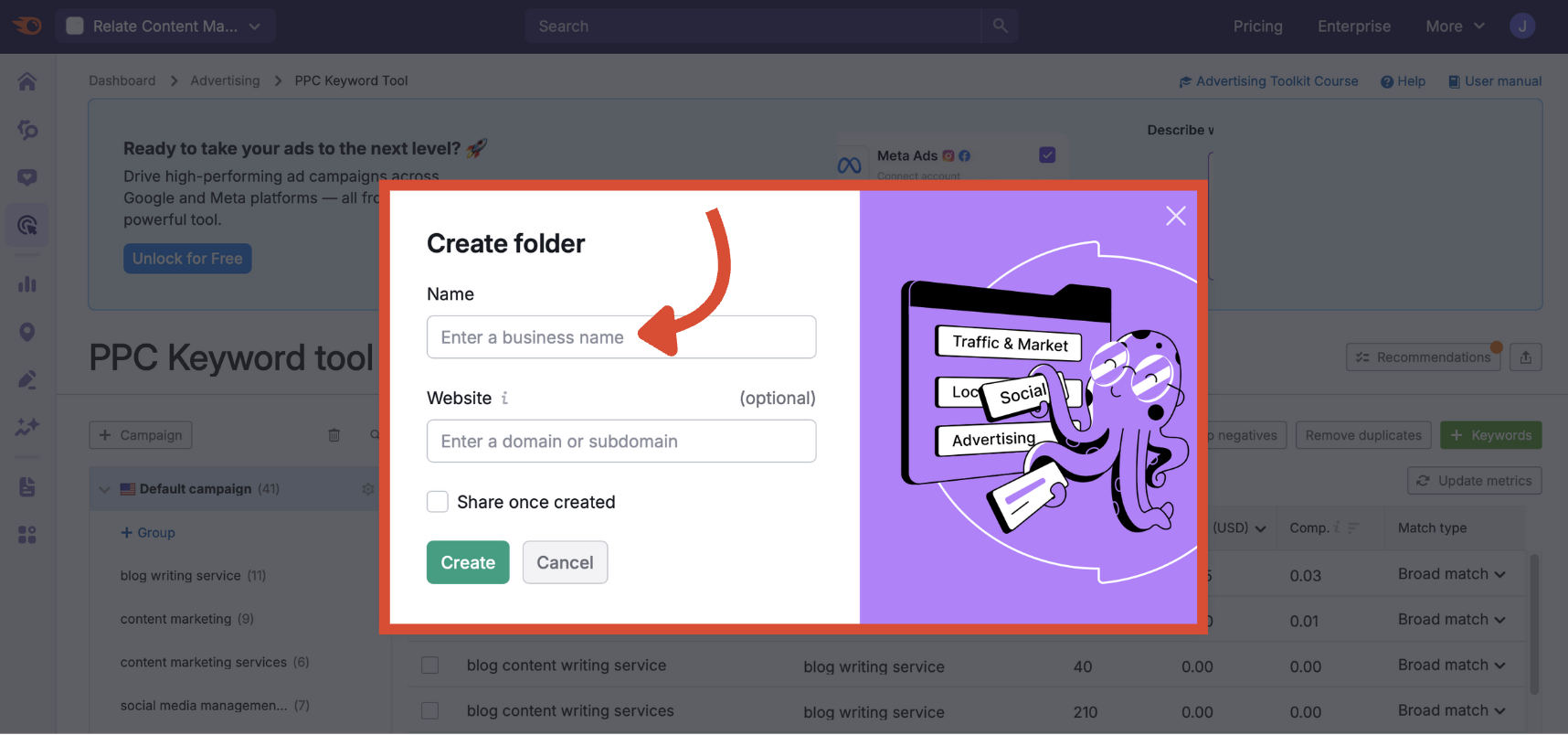
Check the Share once created box if you want other users on your team to have access. Then, click the green Create button.
Step 2: Adjust Your Campaign Settings
Your folder is automatically set up with a default campaign.
Before you add keywords, click the cog and select Campaign settings (you can also duplicate and delete campaigns from here, as well as remove empty groups to tidy up your keyword organisation).
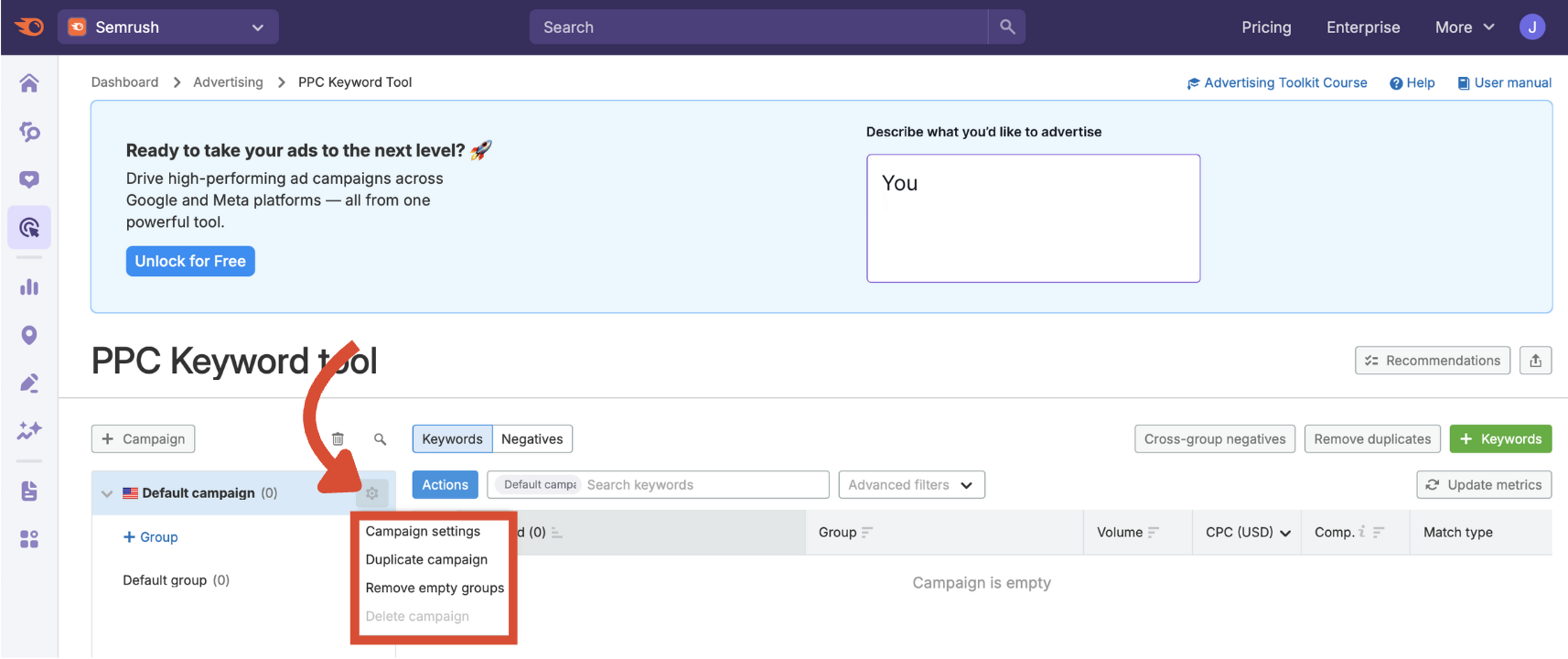
Here, you can give your campaign a name, choose your target country, and optionally drill down by region and city. The PPC Keyword Tool supports more than 130 countries.
When you’re happy with your configuration, click the green Update button.
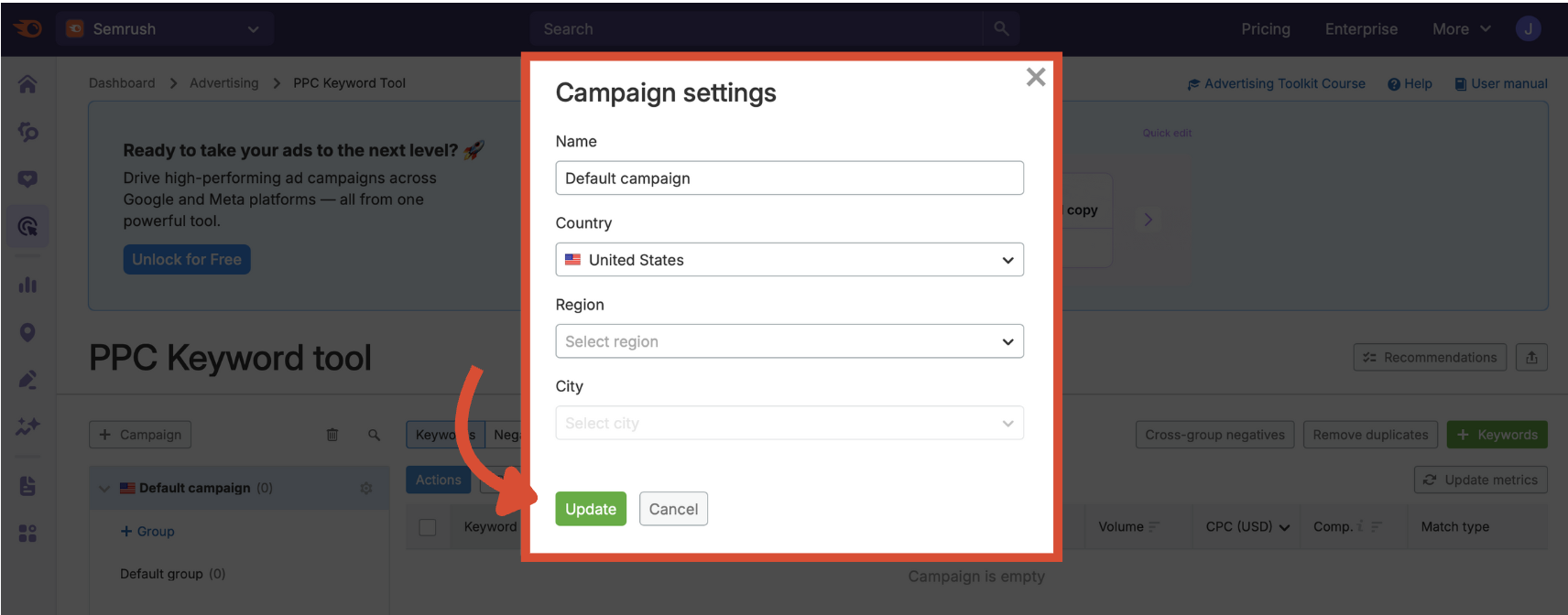
Add more campaigns with the + campaign button. You’ll have the same options to name your campaign and choose the specific region.
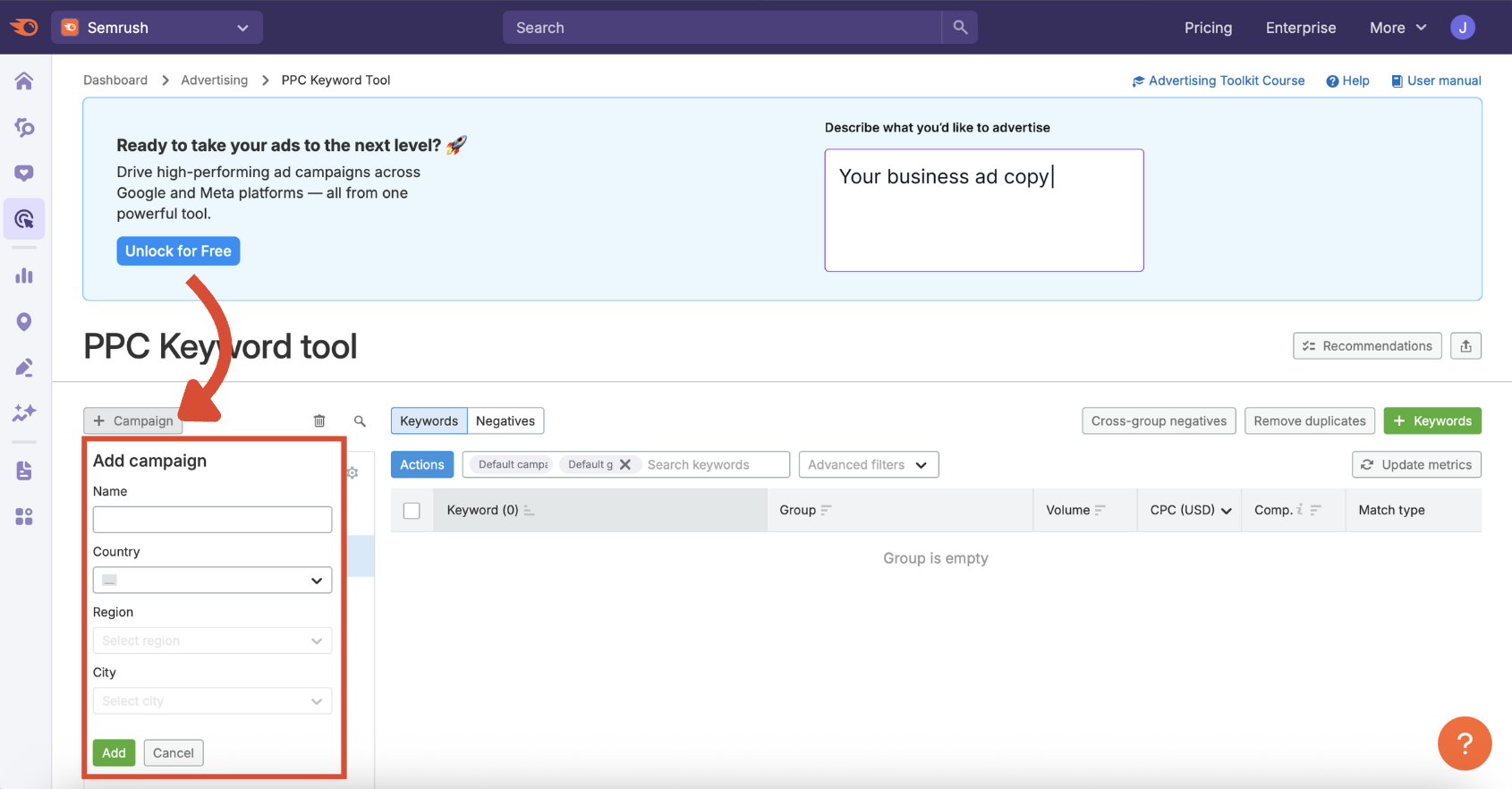
You can also edit the default group name by clicking the edit icon next to it, or add new groups via the + Group button.
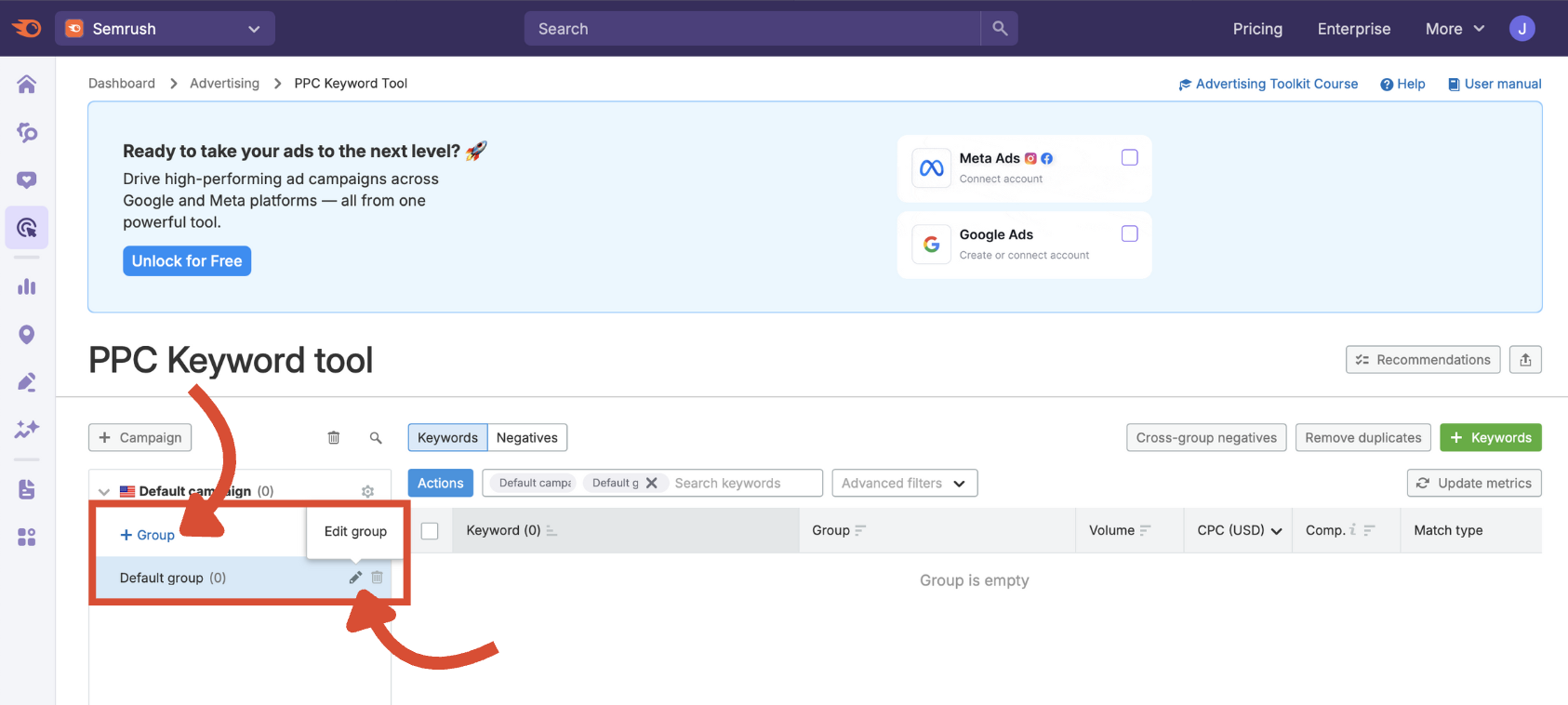
You may not have a clear campaign structure in mind yet. But don’t worry, that’s what this tool is here to help you with. Once you’ve added some keywords in the next guide, you can make decisions on the most appropriate campaign/group names and organization.
Start Strong with a Smart Setup
Configuring the PPC Keyword Tool gives you a solid foundation to build out your keyword lists and campaign structures. It ensures your paid ads are organized, strategic, and optimized for maximum performance.
From here, the next step is adding keywords and organizing groups, where you’ll refine your structure and build negative keyword lists.
The PPC Keyword Tool is part of the larger Semrush Advertising Toolkit, which helps marketers plan, test, and optimize every part of a paid campaign. When used correctly from setup to launch, it can dramatically improve your ROAS (return on ad spend) and eliminate wasted spend before it happens.