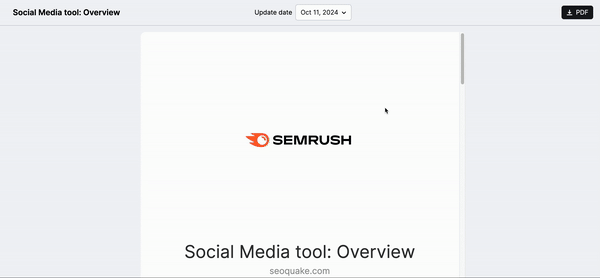Mis informes te ayuda a aunar los datos de Semrush y de más de 35 herramientas de marketing destacadas en informes totalmente personalizables y de calidad profesional. Controla el rendimiento, toma mejores decisiones y muestra el valor de tu trabajo desde un solo lugar.
La solución de informes de marketing todo en uno para equipos y agencias.
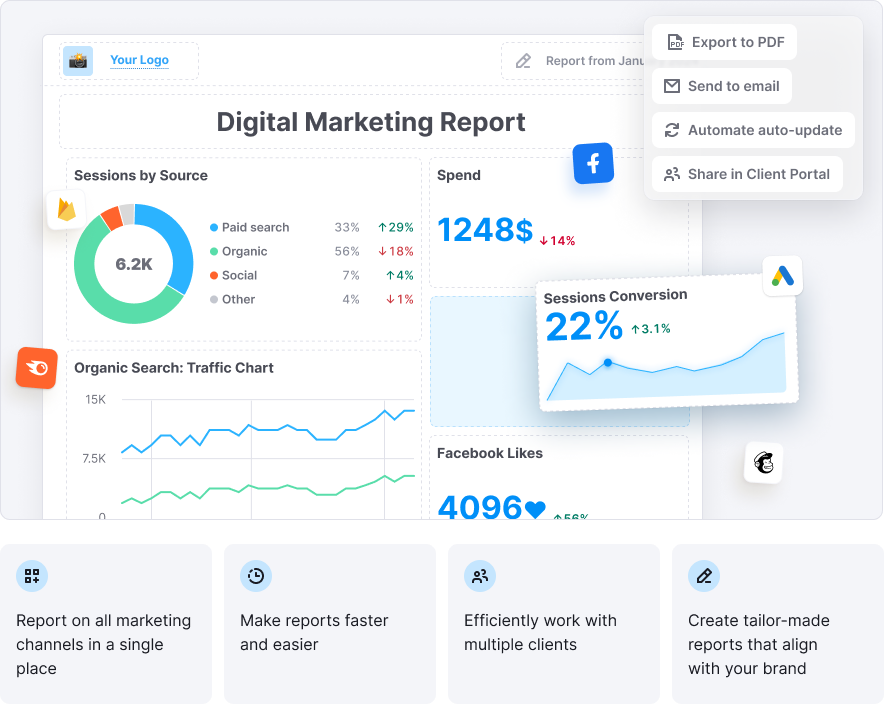
¿Para quién es?
Agencias digitales
Entrega informes de marca blanca cuidados que sorprendan a tus clientes. Automatiza las actualizaciones periódicas y resume las estadísticas con ayuda de la IA, todo ello con la marca de tu agencia.
Equipos internos de marketing
Mantén los equipos cohesionados e informa a las partes interesadas con datos en tiempo real de tus herramientas de marketing. Presenta las tendencias de rendimiento con facilidad y claridad.
Niveles y precios
Informes flexibles y de pago: elige las funciones que necesites.
Cada informe se adquiere individualmente y se factura mensualmente.
Informe básico$10Por mes y por informe
|
Informe Pro$20Por mes y por informe Todas las características del informe básico más:
|
- Cuando compras cualquier kit de herramientas de pago de Semrush, recibes automáticamente 3 informes básicos en tu suscripción.
- Cada kit de herramientas de pago adicional que adquieras incluye 2 informes básicos más.
- Los usuarios del plan gratuito y del App Center reciben 1 informe básico con su suscripción.
Características principales
Recopila datos de múltiples plataformas con las integraciones
Con Mis informes, puedes reunir datos de Semrush y de las principales plataformas de marketing digital en un único informe aglutinador. Esto te permite monitorizar el rendimiento en todos tus canales de marketing y ver los resultados cómodamente en un único lugar.
Ofrecemos integraciones con más de 35 de las principales herramientas de marketing, como SEO, PPC, redes sociales (de pago y orgánicas), análisis, seguimiento de llamadas, email marketing, e-commerce y otras plataformas clave.
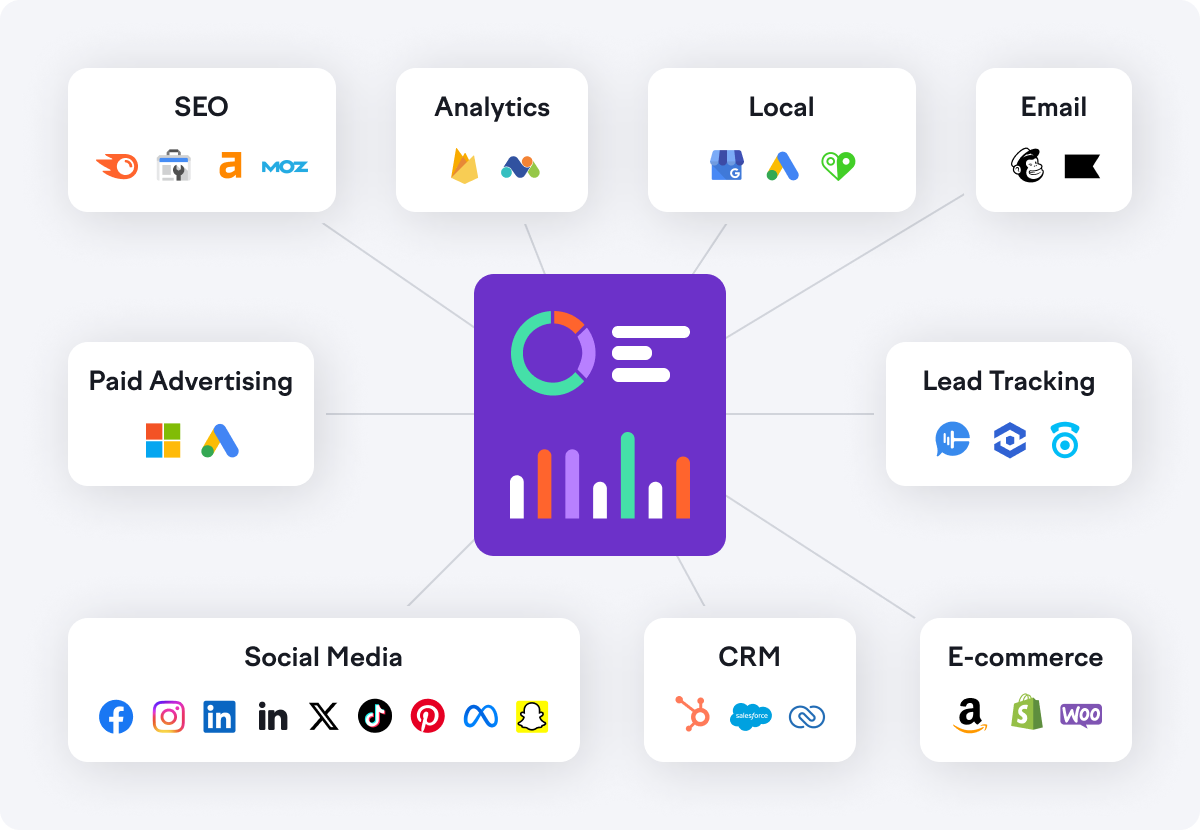
Para obtener una lista completa de las integraciones y métricas compatibles, visita la página Página de integraciones de Mis informes.
Puedes establecer la fecha para todos los widgets de integración dentro del informe. Tienes esta opción en la parte superior del informe.
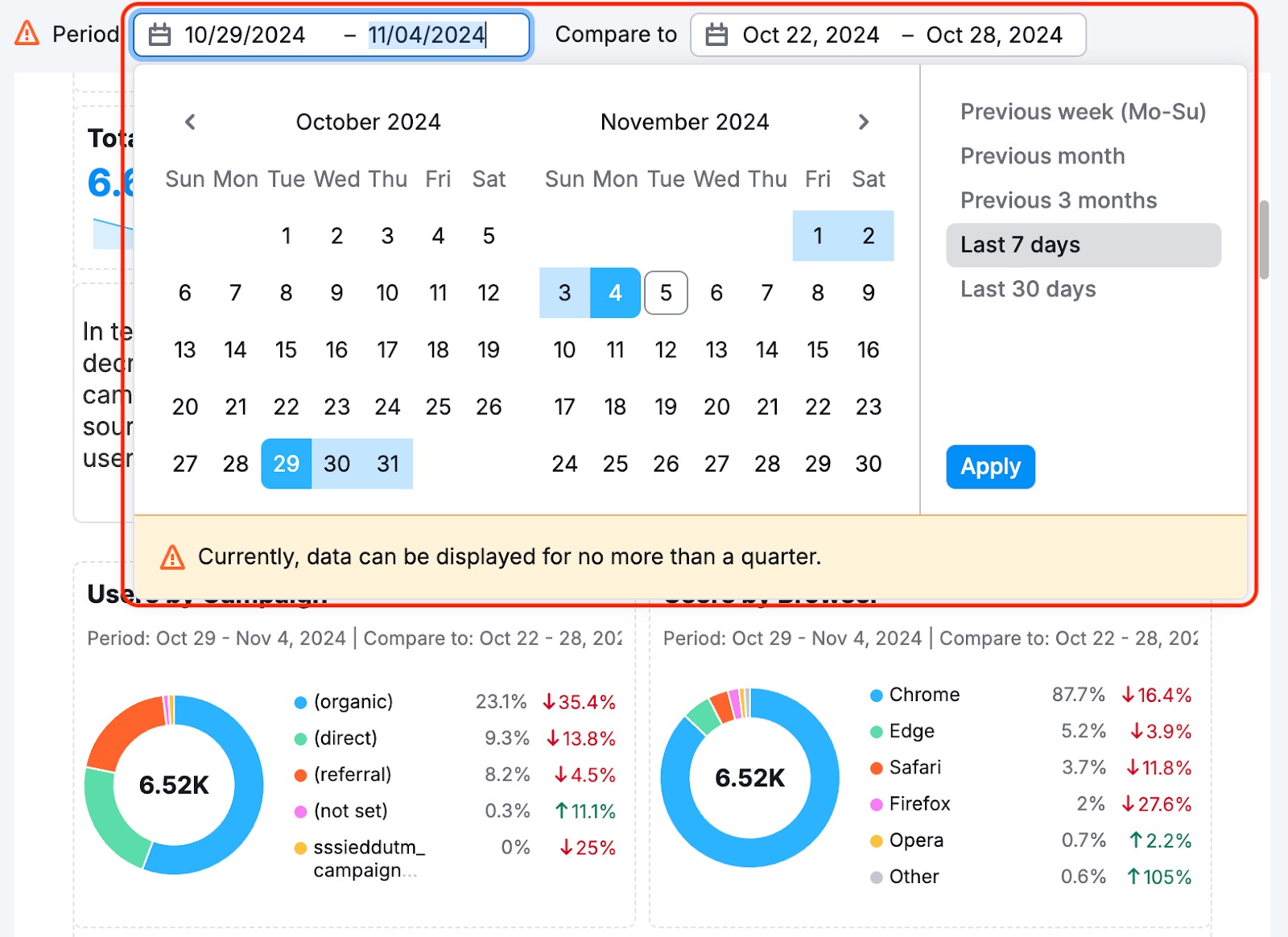
Puedes cambiar el periodo de fecha; todos los widgets ya añadidos cambiarán su ámbito. Igualmente, todos los widgets que se añadan luego al informe se vincularán automáticamente a esta fecha.
Dentro de la configuración de cada widget hay una opción para desvincularlo de la fecha del informe y establecer las fechas manualmente.
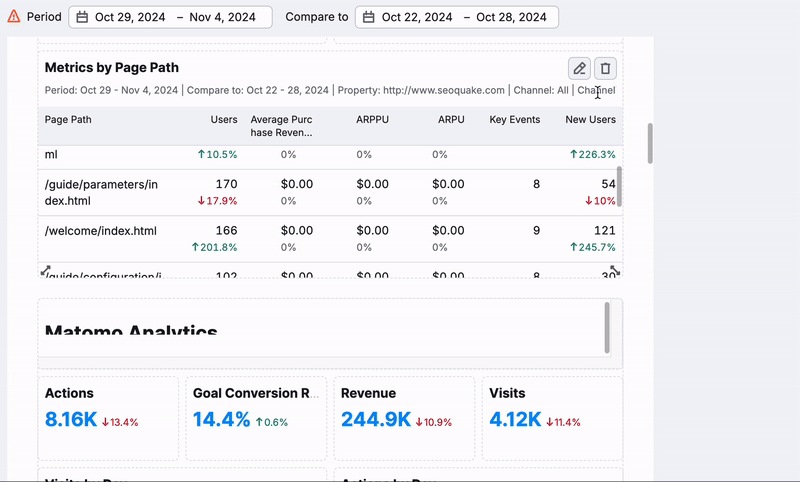
Ten en cuenta que esta función solo sirve con los widgets de la sección Integraciones y no afecta a los widgets de la pestaña de widgets del menú.
Visualización de datos

Mis informes ofrece cuatro formatos de visualización de datos para ayudarte a presentar las estadísticas de forma eficaz:
-
Números simples: ideal para mostrar métricas clave como el tráfico total, las conversiones o los ingresos de un vistazo. Perfecto para destacar los KPI más relevantes.

-
Tabla: formato estupendo para comparaciones detalladas, datos segmentados o para mostrar datos granulares como posicionamiento de palabras clave, rendimiento de anuncios o desgloses de campañas.
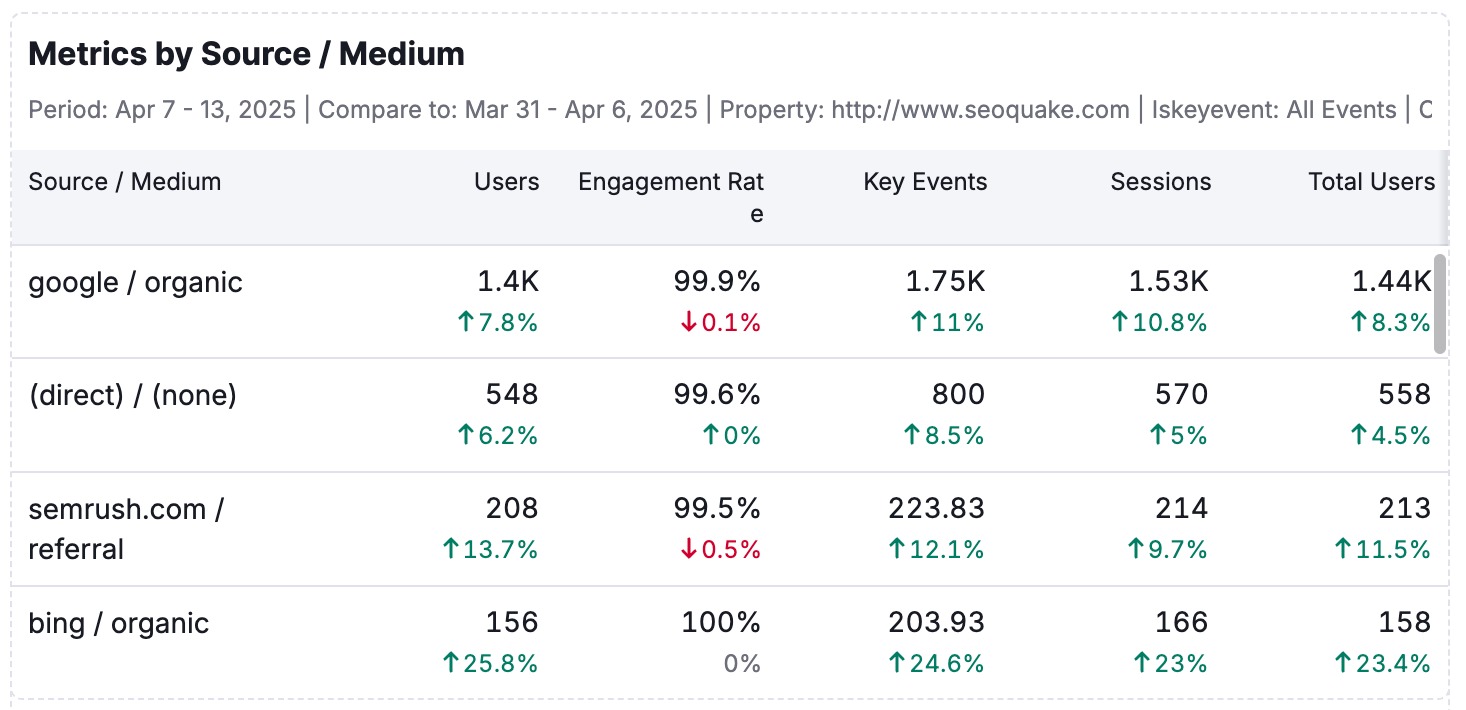
-
Diagrama circular: representa proporciones o distribuciones (fuentes de tráfico, uso de dispositivos o asignación de presupuestos).
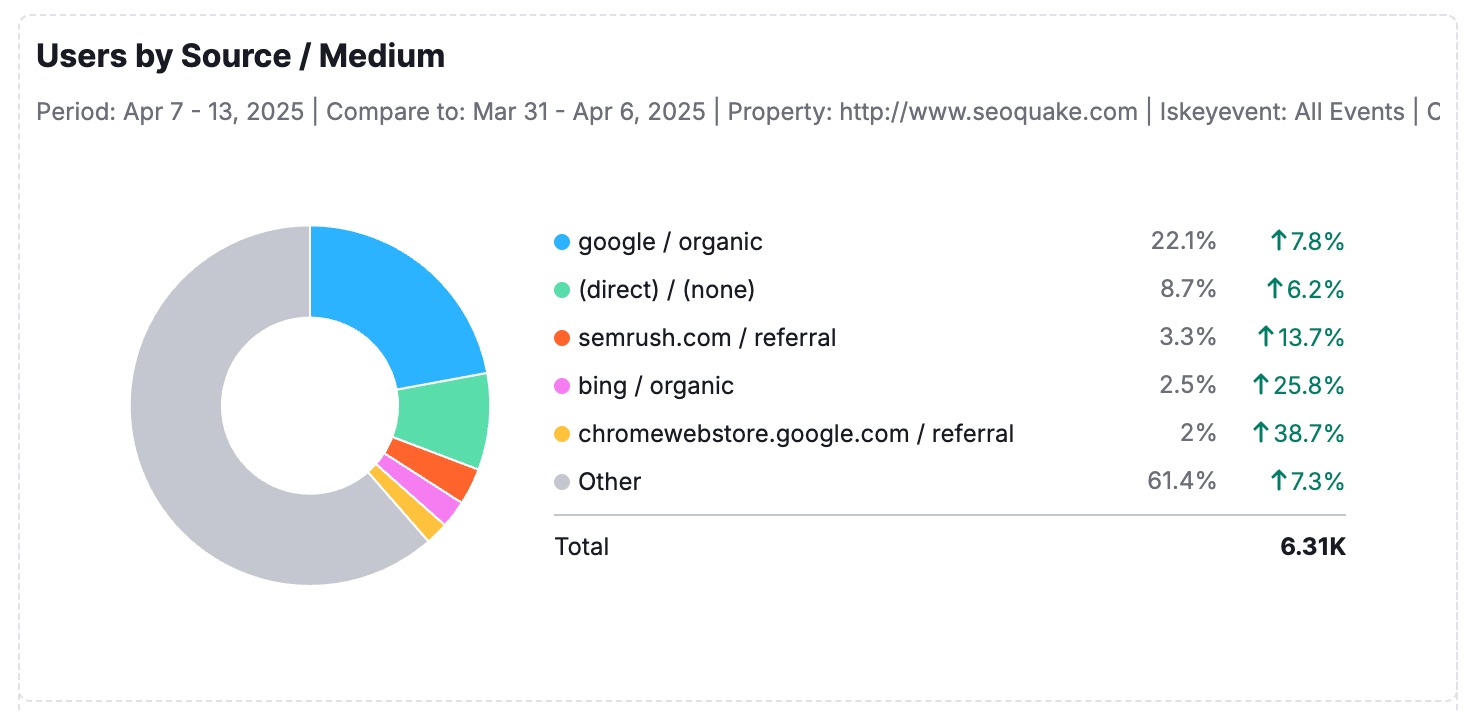
-
Gráfico de líneas: perfecto para seguir las tendencias a lo largo del tiempo, como el crecimiento orgánico, el gasto en PPC o las métricas de interacción.
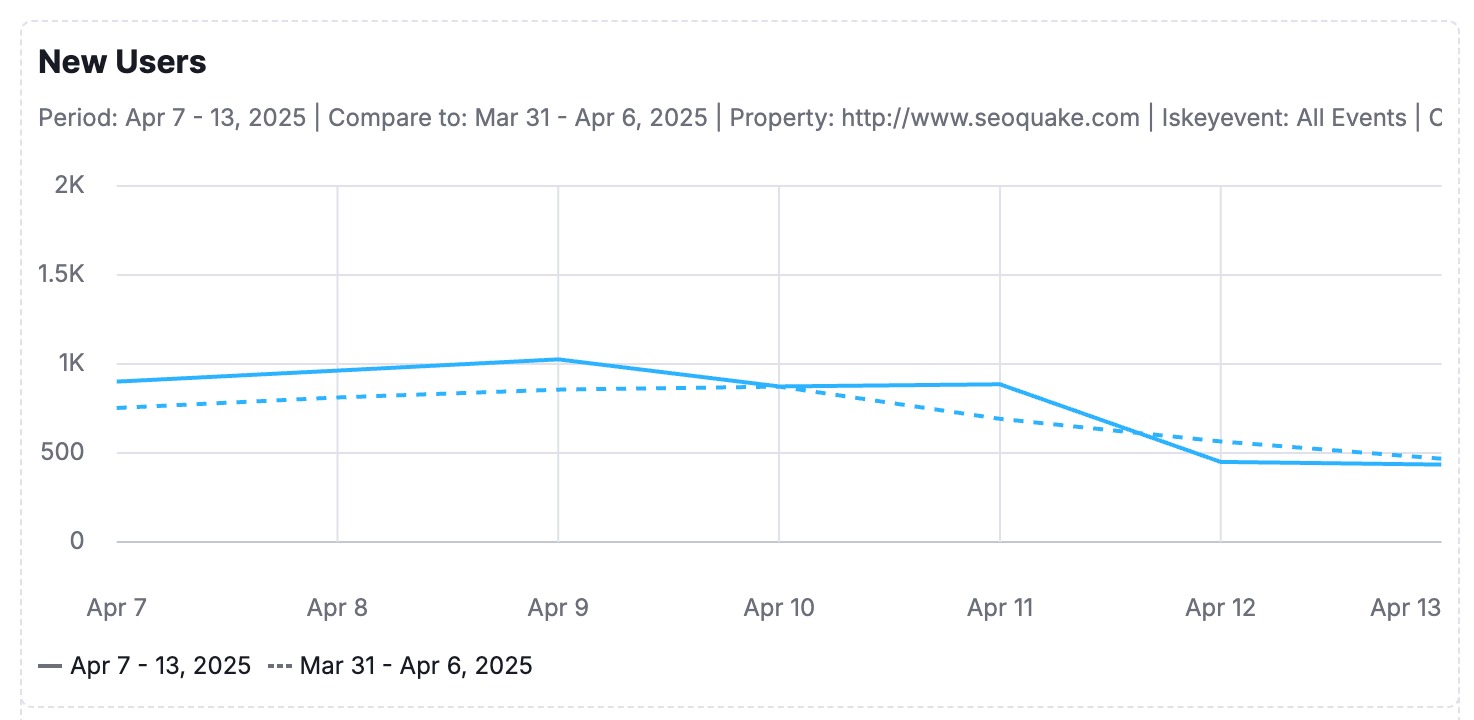
-
Gráfico de barras: ideal para comparar valores entre categorías. Utilízalo para visualizar el rendimiento por canal, región, campaña o cualquier otro criterio de segmentación de datos en el que las comparaciones revelen información clave.
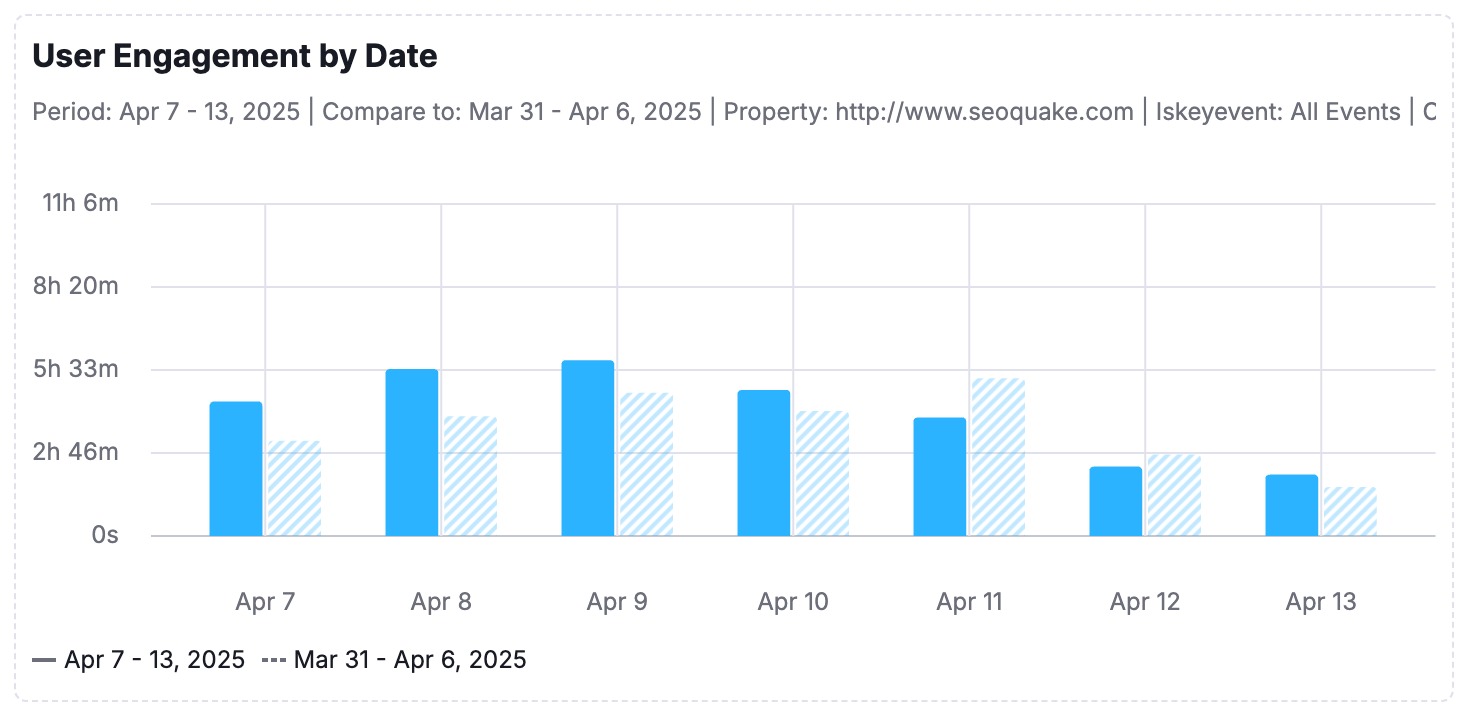
Selecciona los datos que quieres incluir en tu informe, dándote un control total para poner de relieve las métricas que más importan a tu audiencia.
Formato
Mis informes incluye dos herramientas de formato para ayudarte a estructurar y mejorar tus informes: Objetos y Estructura de página.
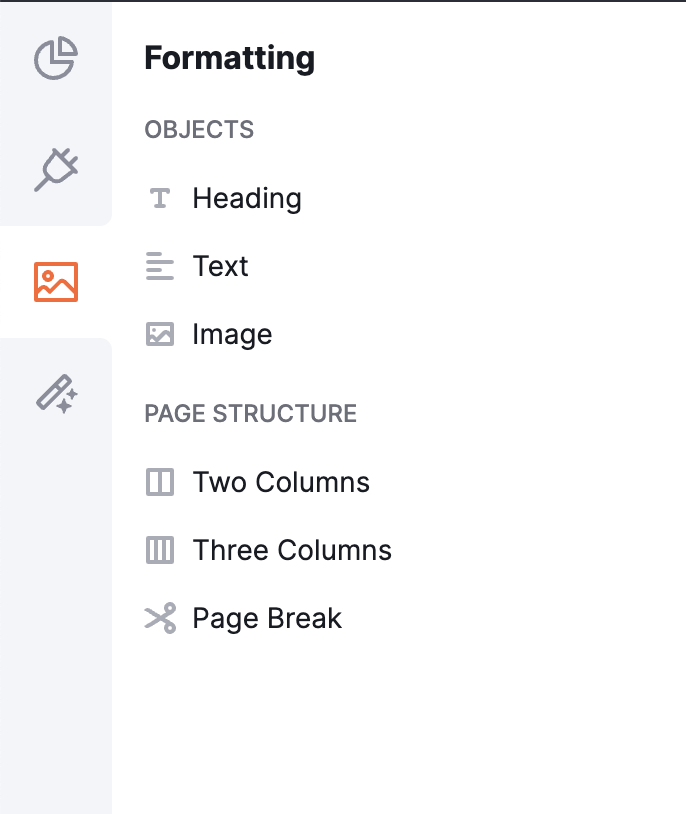
Opciones de formato:
- Objetos
Añade elementos esenciales a tu informe, incluyendo:- Títulos para una organización clara.
- Imágenes para apoyar visualmente tus datos.
- Texto para proporcionar contexto o ideas.
- Estructura de la página
Personaliza el diseño de tu informe con opciones como:- Disposición a dos o tres columnas para una estructura limpia y profesional.
- Saltos de página para segmentar secciones o crear versiones imprimibles.
Herramientas de IA
Aprovecha el widget Resumen de IA para una interpretación avanzada de los datos:
- Genera resúmenes descriptivos basados en los datos de tu informe.
- Elige entre resúmenes breves o detallados para una mayor flexibilidad en la presentación.
- Utiliza el botón Resumen de IA en la parte superior de tu informe para insertar un resumen, analizar todos los widgets añadidos previamente y generar un texto procesable que interprete eficazmente los datos.
- Disponible en Informes Pro.
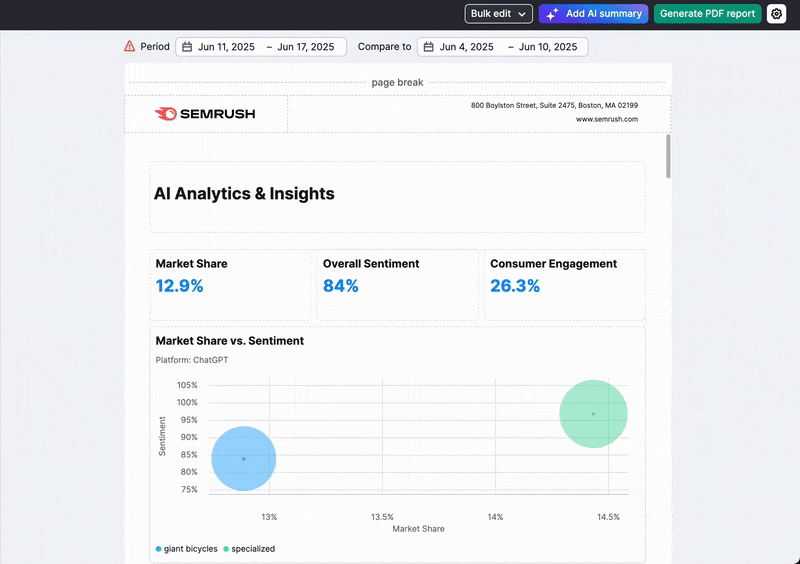
Esto te ayudará a interpretar los datos de tus informes y te dará una forma sencilla de presentarlos y sacar conclusiones basadas en ellos.
Temas y estilos de diseño
Personaliza el aspecto de tus informes con diseños del estilo de tu marca. Disponible exclusivamente con Mis informes Pro.
Con Mis informes Pro, puedes ir más allá de los datos creando productos de aspecto elegante acordes con tu marca utilizando potentes herramientas de diseño:
- Aplica temas de diseño predefinidos para mantener la coherencia visual.
- Personaliza los colores para adaptarlos a la paleta de tu marca
- Añade pies de página con avisos legales, información de contacto o elementos de marca
- Crea estilos visuales distintos para diferentes clientes o partes interesadas.
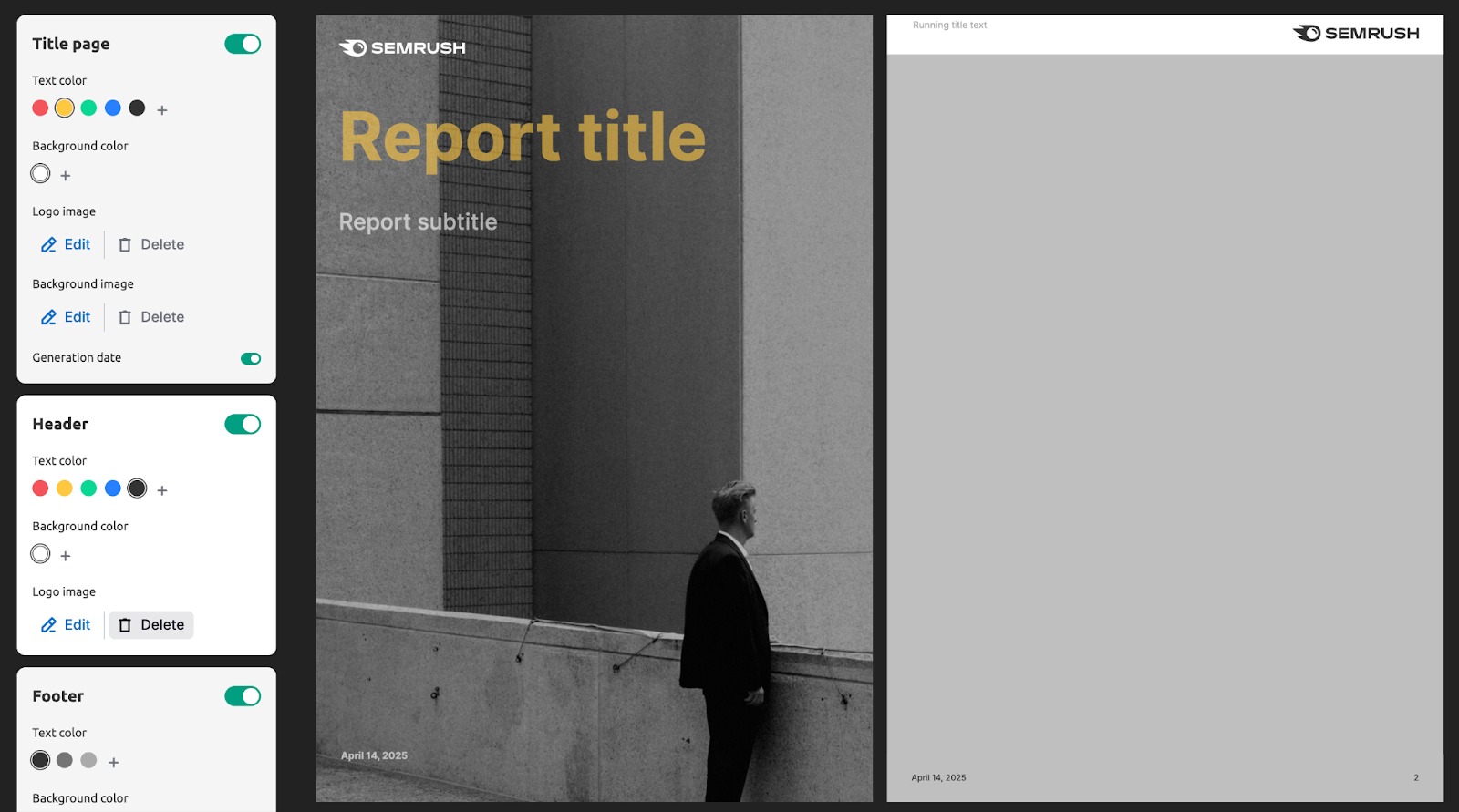
La personalización del diseño garantiza que tus informes tengan un aspecto tan profesional como la información que contienen. Es perfecto para hacer presentaciones ante clientes o cargos ejecutivos.
Crea tu informe
Al crear un nuevo informe, puedes elegir empezar desde cero (1), a partir de una plantilla existente (2) o a partir de tu propia plantilla personalizada (3).
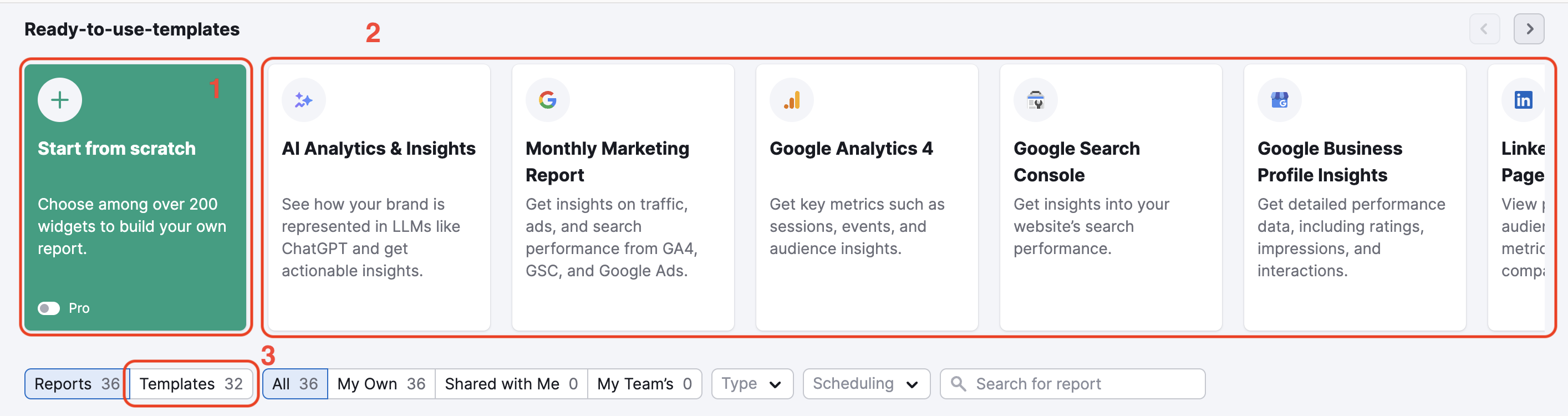
Desde cero
Para crear un nuevo informe desde cero, ve a la galería de plantillas y haz clic en la sección Empieza de cero. Se abrirá Report Builder, donde puedes rellenar tu informe con módulos de datos de Semrush e imágenes personalizadas.
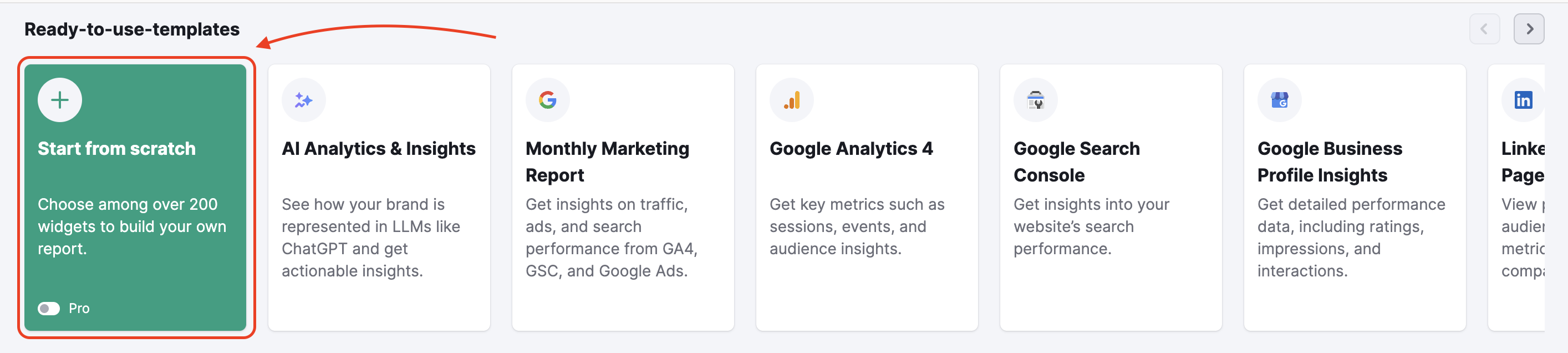
Plantillas listas para usar
Cada plantilla incluye informes específicos basados en algunas de las herramientas más populares de Semrush. Tenemos plantillas para hacer informes mensuales de SEO, Google Analytics 4, Google Search Console, Google Ads, rendimiento de la página de Facebook, anuncios de Meta, comparación de dominios, auditoría del sitio completa y mucho más. Si crees que hay una plantilla en particular que Semrush no tiene disponible actualmente, puedes sugerírsela.
Selecciona en el menú la plantilla que quieras utilizar e indica el dominio y la base de datos con los que quieres elaborar el informe. Si otro usuario ha compartido contigo un informe, también puedes utilizarlo como plantilla.
Después de introducir esa información, Semrush rellenará la plantilla con los datos de tu dominio y tu base de datos. Después, puedes seguir personalizando tu informe en Report Builder como si lo estuvieras creando desde cero.
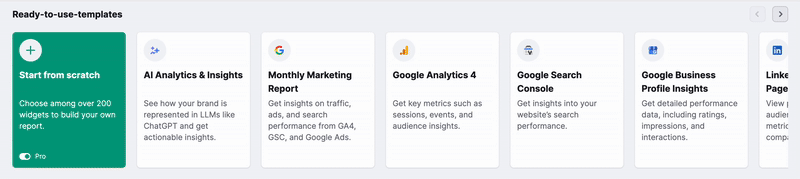
Plantilla personalizada
Para crear tu plantilla personalizada para los informes de clientes, haz clic en el icono del engranaje y selecciona la opción "Crear plantilla" en el menú desplegable. Una vez que hayas creado tu plantilla personalizada, la encontrarás en la pestaña de plantillas de Mis informes.
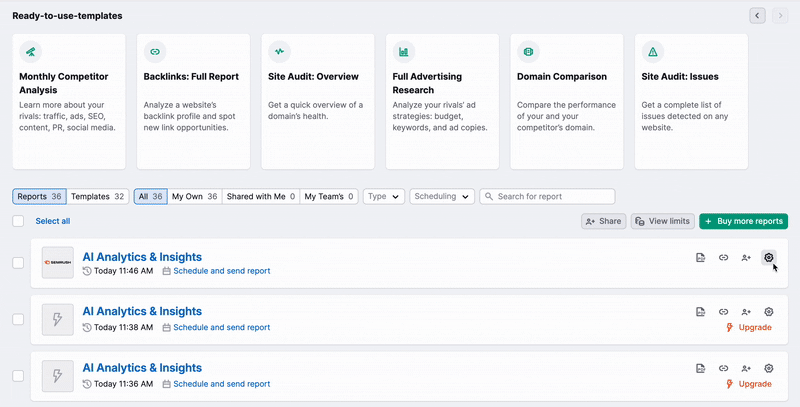
Es importante tener en cuenta que una vez que guardas una plantilla personalizada, no puedes modificarla ni guardar cambios. Sin embargo, puedes añadir widgets a la plantilla para informes puntuales.
Imagina que creas una plantilla personalizada de Auditoría del sitio web con dos widgets: Visión general y Problemas. Podrás añadir widgets adicionales a esta plantilla para exportar un informe más detallado. Sin embargo, una vez que generes el informe y salgas de la plantilla, esta volverá a tener los widgets originales.
Copiar y editar en bloque
¿Necesitas reutilizar y actualizar un informe existente? Puedes clonarlo fácilmente y actualizar fuentes de datos en lote utilizando la función "Edición en lote". Para empezar, haz clic en el icono de engranaje de configuración del informe que quieras copiar y, a continuación, selecciona "Copiar informe".
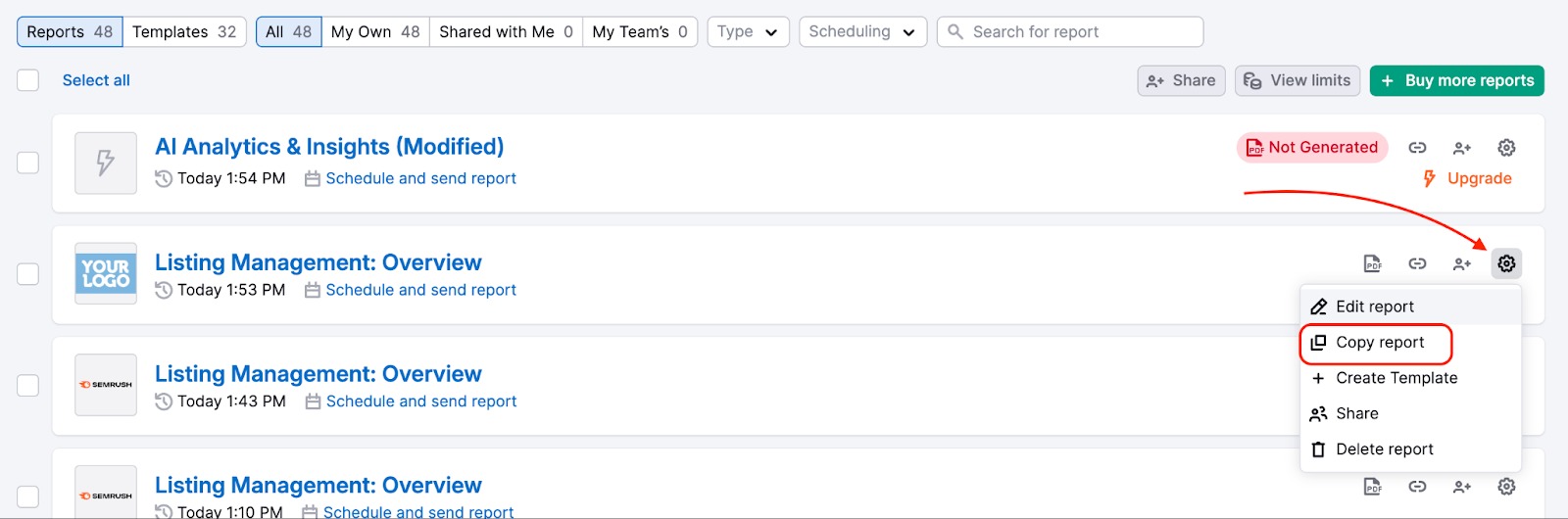
Abre el informe clonado y haz clic en "Edición en lote" en la parte superior.
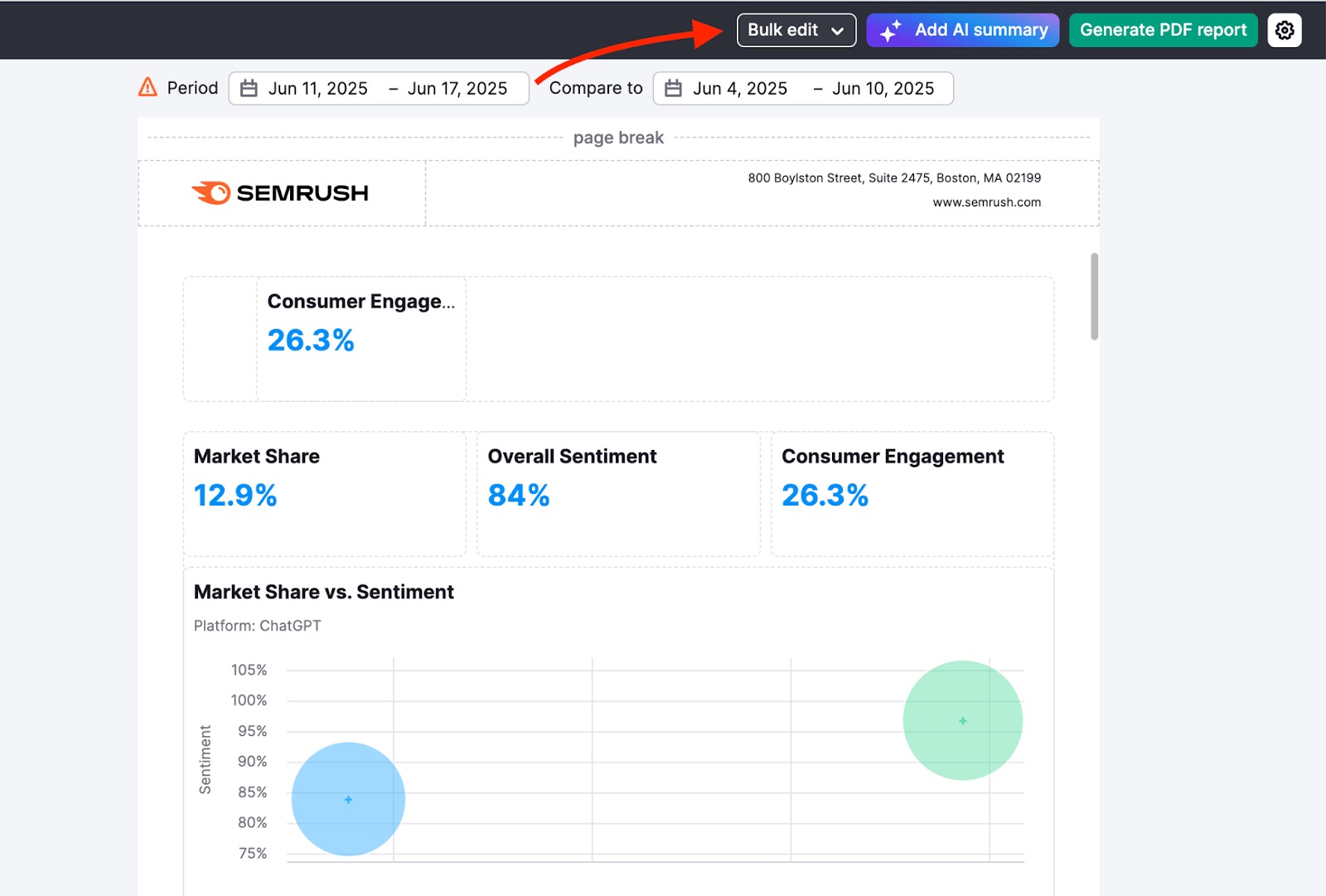
La edición en lote te permite actualizar la configuración de la fuente de datos en varios widgets dentro de la misma integración, ahorrándote tiempo y esfuerzo en comparación con la edición individual de cada widget. Esto es especialmente útil cuando trabajas con informes complejos o plantillas que contienen muchos widgets.
Nota: Esta función no estará disponible para los informes ya compartidos. Para duplicar un informe, primero tendrás que dejar de compartirlo.
Personalización de informes
Portada
Añade un título y un subtítulo en la portada de tu informe. En los informes Pro, también dispones de opciones de personalización avanzadas:
- Branding: Pon un encabezado que incluya tanto un logo como una breve descripción de tu marca en lugar del logo habitual de Semrush en el encabezado.
- Marca blanca: Eliminación de la frase "Los datos del informe proceden de semrush.com". Semrush tampoco se marcará como remitente, y podrás personalizar el texto del correo electrónico al programar o enviar el informe.
- Temas personalizados: conjunto de fondos para tus informes.
- Estilos visuales personalizados: varios esquemas de colores y conjuntos de fuentes entre los que escoger.
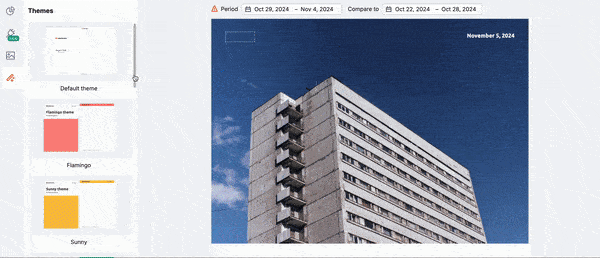
Arrastrar y soltar
Para personalizar el contenido de tu informe, arrastra y suelta elementos desde el menú del panel izquierdo hasta Report Builder.
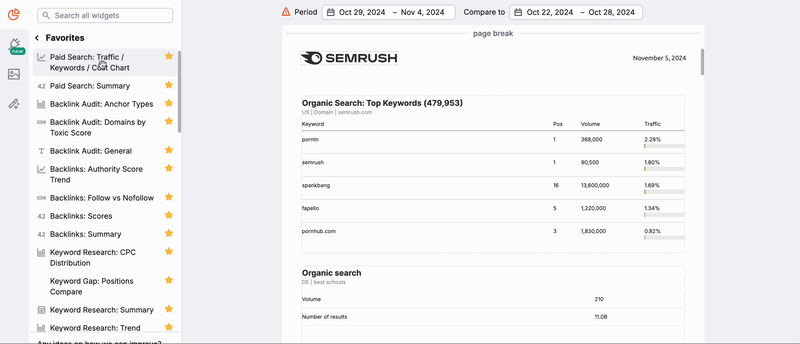
Puedes previsualizar el aspecto que tendrá el widget dentro de tu informe pasando el ratón sobre el icono de información situado a la derecha de cada widget. Al colocar el widget en tu informe, puedes definir parámetros como la palabra clave, el dominio, la base de datos, el marco temporal, etc., en función de los datos que el widget extraiga de la plataforma.
Pestaña Favoritos
¿Utilizas más unos widgets que otros? La pestaña Favoritos guardará tus widgets favoritos facilitando la creación de informes nuevos a partir de tus informes o herramientas favoritos. Para marcar un widget concreto como favorito, haz clic en el icono de la estrella que aparece directamente a la derecha de cada widget.
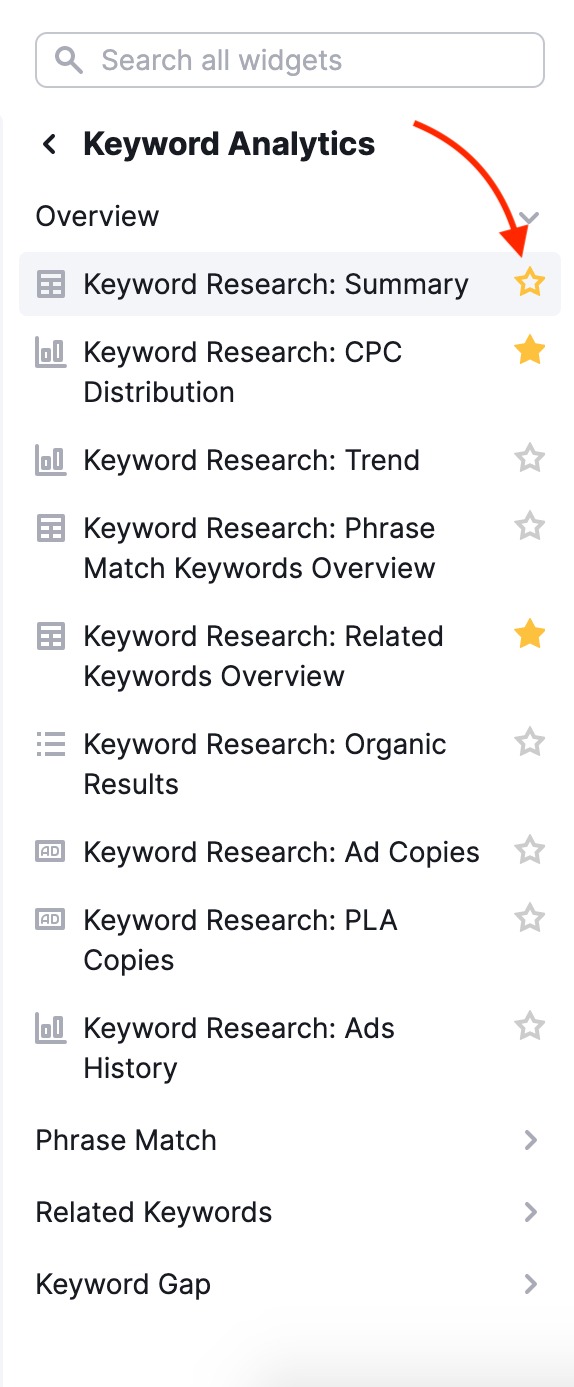
Añadir Imágenes
Al igual que insertas un logotipo personalizado en la portada de tu informe personalizado, también puedes añadir imágenes al cuerpo de tu informe. Para introducir una imagen en tu informe, solo tienes que arrastrar el widget de imagen de la barra de herramientas de la izquierda a tu informe. Una vez arrastrado el widget, puedes seleccionar cualquier imagen de tu ordenador para subirla al informe.
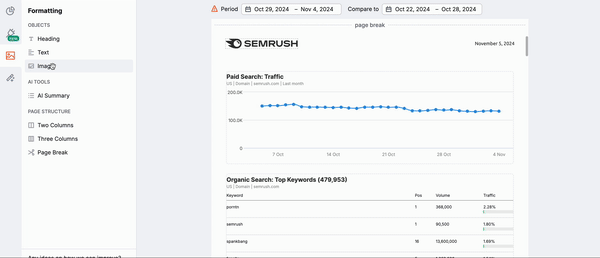
Esta función es perfecta para crear informes más detallados si quieres incluir una captura de pantalla de otra herramienta de análisis que utilices. También puedes incluir una imagen del producto de un cliente junto a los datos sobre su rendimiento para hacer un informe más atractivo visualmente.
Si quieres incluir datos que Semrush aún no ha integrado, como solución provisional, puedes incluirlos como captura de pantalla.
Comparte tu informe
Hay tres formas de compartir un informe:
Generando un informe en PDF
Genera tu informe y envíalo a las direcciones de email que elijas. También puedes automatizar el envío de informes con correos electrónicos programados.
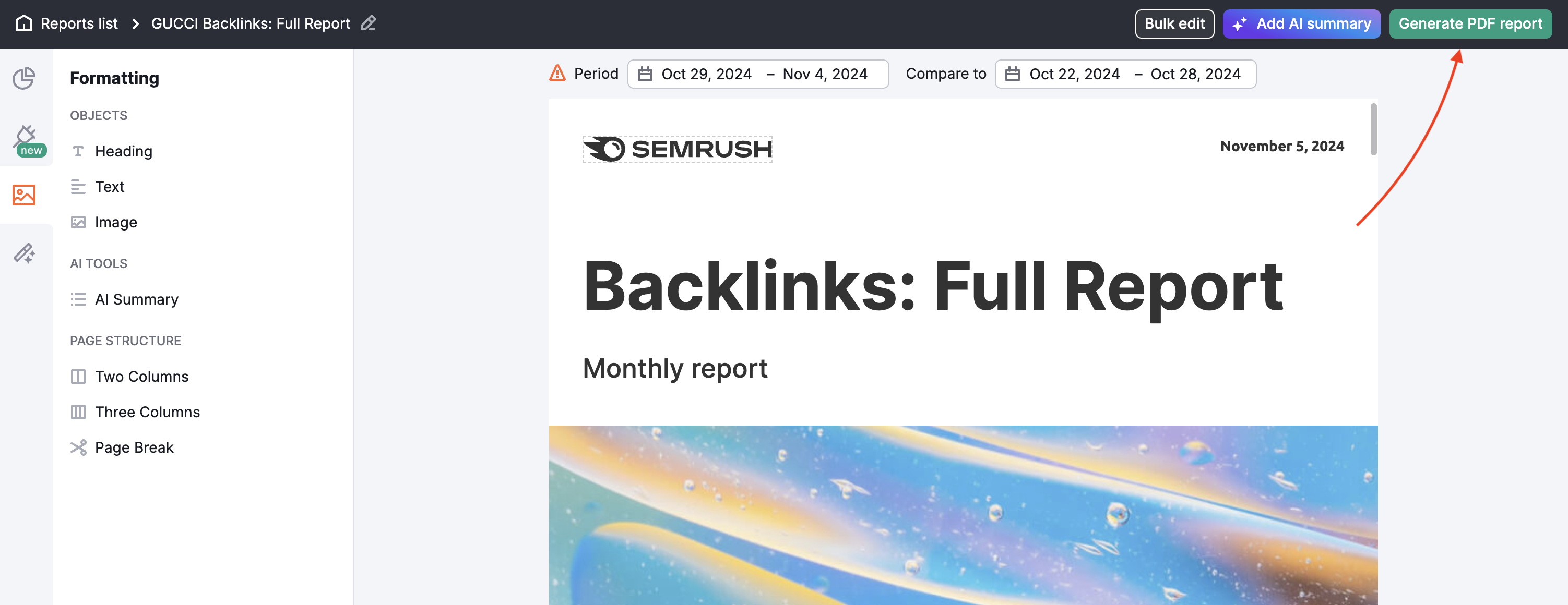
En la configuración puedes indicar la dirección a la que quieras que se envíen los informes, así como el día y la frecuencia de envío. Los informes pueden enviarse cualquier día de la semana y programarse diaria, semanal o mensualmente. Los informes programados se actualizan y envían automáticamente con periodicidad mensual, semanal o diaria, según se haya configurado.
En Mis informes Pro, puedes definir una hora concreta para programar el envío de informes.
Desde el menú de configuración también puedes activar una tabla de contenidos para facilitar la navegación en tu informe personalizado.
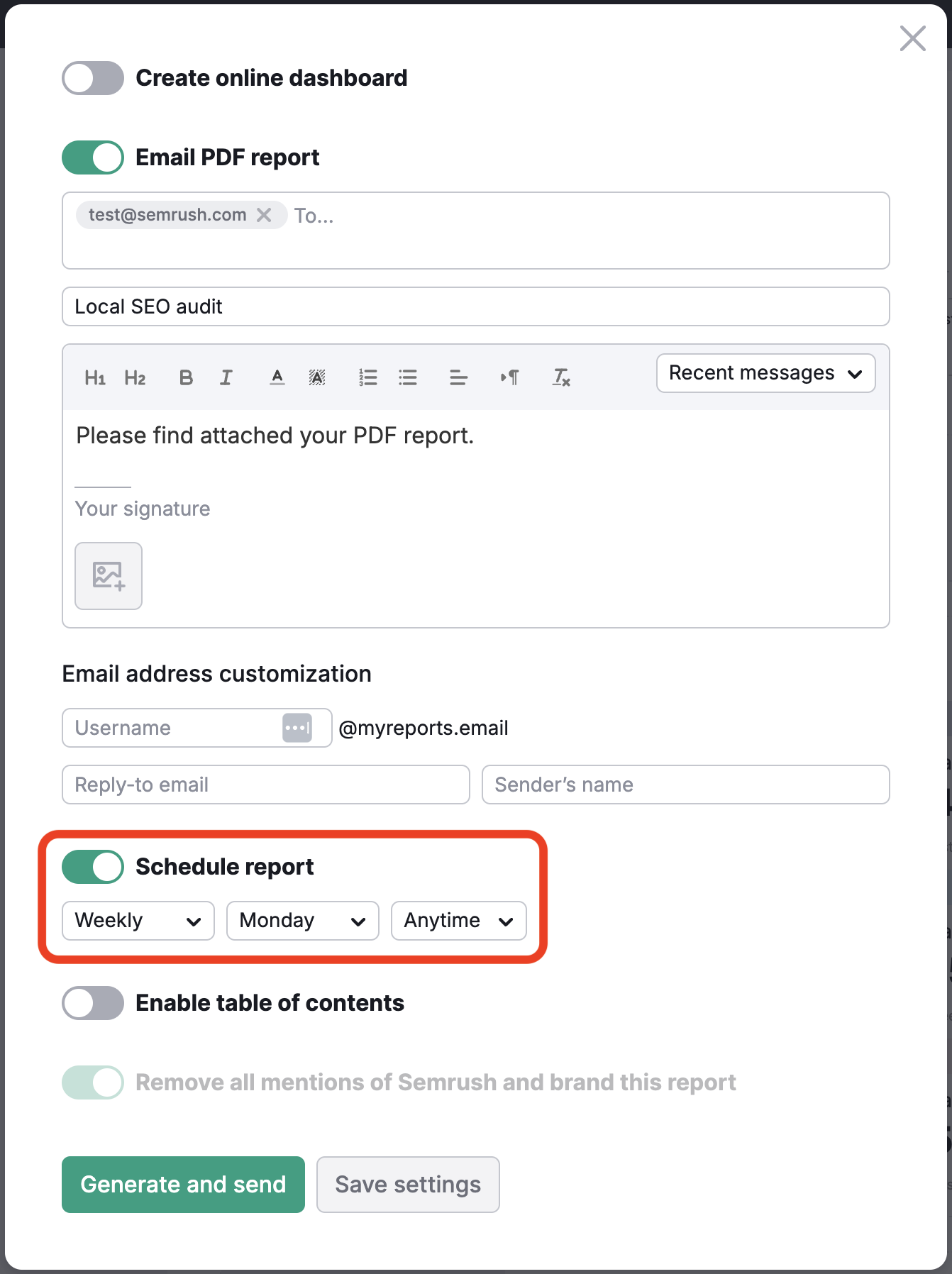
Para más información sobre cómo automatizar el laborioso proceso de elaboración de informes, lee el artículo Automatización de informes con Semrush.
Invita a otros usuarios
Cuando creas informes para proyectos de marketing, a menudo necesitas aportaciones y datos de varias personas implicadas, como compañeros de equipo, especialistas autónomos o incluso otras agencias que trabajan con tu cliente. Esto puede complicar y alargar el proceso de creación de informes.
En la herramienta Mis informes, todos los usuarios con planes de pago de Semrush pueden compartir informes con compañeros de equipo, partes interesadas y colaboradores, incluso con quienes aún no tienen cuenta en Semrush.
Nota: Para acceder a un informe compartido necesitas crear una cuenta.
Ahora, las agencias y los equipos de marketing pueden trabajar juntos mientras crean informes y proporcionan datos precisos sobre el rendimiento en varios canales de marketing, asegurándose de que todo el mundo está informado y al día.
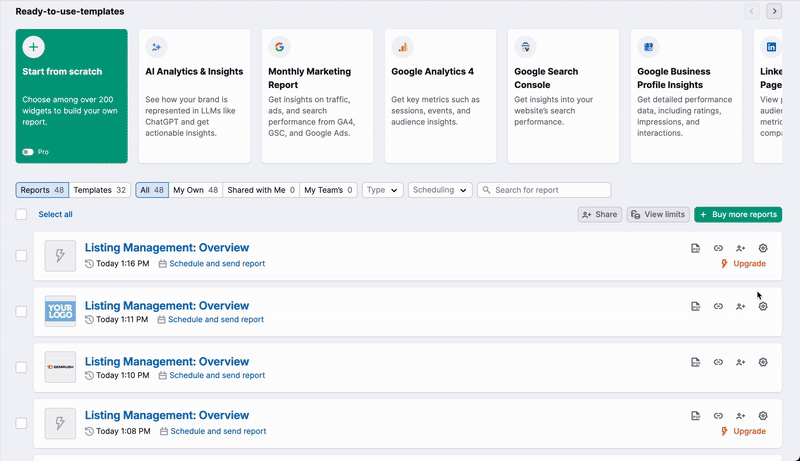
Puedes compartir informes para verlos o editarlos, según las necesidades específicas de tu equipo.
Para compartir el informe, búscalo en tu lista de informes y hacer clic en Compartir informe.

A continuación, elige con quién quieres compartirlo y los derechos de acceso (Editor o Lector):
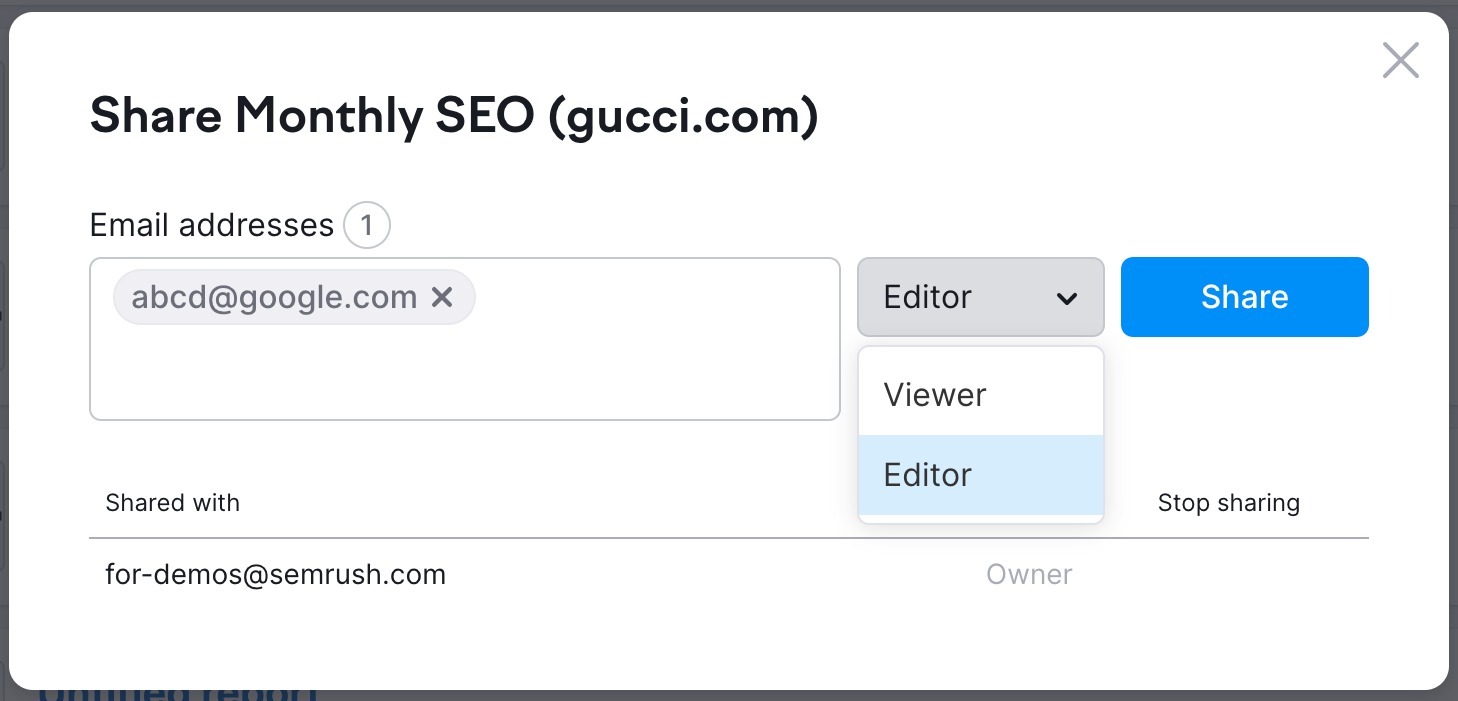
El usuario recibirá una invitación para ver o editar el informe (si no tiene cuenta en Semrush, se le pedirá que cree una cuenta gratuita).
Cuando compartas tu informe con la opción de ver con otras personas, estas tendrán los siguientes permisos:
- Pueden ver el informe
- No pueden editar la configuración de los informes, como la implementación de la etiqueta blanca, la programación de informes, el logotipo y la información personalizados o los temas de diseño
- No pueden añadir ni editar widgets
- No pueden ver la configuración para compartir informes ni compartir el informe con otras personas
- Pueden utilizar el informe compartido como plantilla para su propio informe.
- Pueden duplicar el informe compartido y modificar la nueva copia.
Si compartes tu informe para editar con otras personas, estas tendrán los siguientes permisos:
- Pueden editar la configuración de los informes, incluyendo la implementación de la etiqueta blanca, la programación de los informes, el logotipo y la información personalizados y los temas de diseño.
- Pueden ver todos los widgets del informe
- Pueden borrar cualquier widget del informe
- Pueden añadir los widgets disponibles en su plan de Semrush
- Pueden editar los widgets que han añadido
- Pueden ver la configuración de uso compartido y compartir el informe con otras personas
- Pueden cambiar cualquier widget (aunque lo haya añadido otra persona)
- Pueden utilizar el informe compartido como plantilla para su informe
- Pueden duplicar el informe compartido y modificar la nueva copia.
Paneles online
* Disponible en Mis informes Pro
Genera un enlace público a un panel de control basado en un informe generado en PDF. Esta función hace que compartir Insights sea más fácil y accesible, garantizando que los datos estén siempre actualizados y puedan compartirse con un simple enlace.
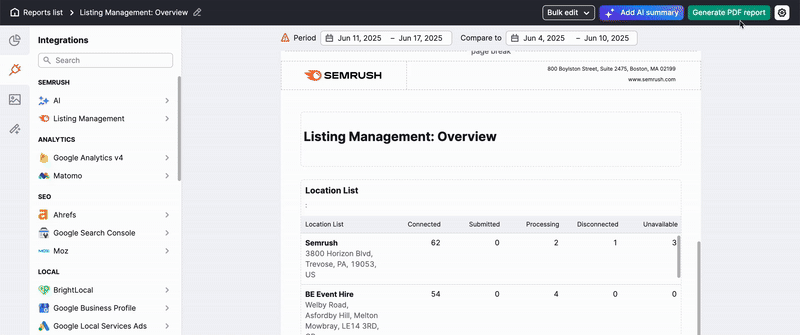
Los datos del panel se actualizarán automáticamente según la programación establecida para la generación automática de informes. También puedes actualizar los datos manualmente siempre que sea necesario.
Cambia entre diferentes fechas de generación de informes en el panel para una experiencia de visualización flexible.