Definir múltiples objetivos en una campaña de Rastreo de posición de Semrush permite a los usuarios comprobar la visibilidad de un sitio web en las búsquedas en múltiples dispositivos (escritorio, teléfono y tableta), ubicaciones (incluso a nivel de código postal) y motores de búsqueda (Google, Bing, Baidu, y ChatGPT). Esta función solo está disponible para los niveles Guru y Business de la suscripción al kit de herramientas SEO.
¿Cuáles son los límites de segmentar por múltiples objetivos?
Kit de herramientas SEO Guru: Una sola campaña puede admitir hasta 10 variaciones de ubicación, dispositivo, idioma y motor de búsqueda. Por ejemplo, podrías hacer un seguimiento de los resultados de escritorio de Google en cinco ciudades diferentes y hacer lo mismo con ChatGPT para comparar la búsqueda tradicional y la búsqueda con IA. Cuando añades un nuevo objetivo, todas las palabras clave que se le asignan se descontarán de los límites de rastreo de palabras clave de tu cuenta, incluso aunque ya se hayan rastreado en otro objetivo o campaña.
Kit de herramientas SEO Business: Una sola campaña puede admitir hasta 5.000 variaciones de ubicación, dispositivo, idioma y motor de búsqueda. Cuando añades un nuevo objetivo, todas las palabras clave que se le asignan se descontarán de los límites de rastreo de palabras clave de tu cuenta.
Configurar múltiples objetivos
Para configurar la segmentación múltiple, primero configura tu campaña con una única ubicación, tipo de dispositivo, idioma, motor de búsqueda y conjunto de palabras clave objetivo. Una vez que tengas una campaña en marcha, puedes añadir un nuevo objetivo con el botón "Añadir nuevo objetivo". Este botón se encuentra en el menú desplegable de la esquina superior izquierda de la interfaz de la herramienta Rastreo de posición.
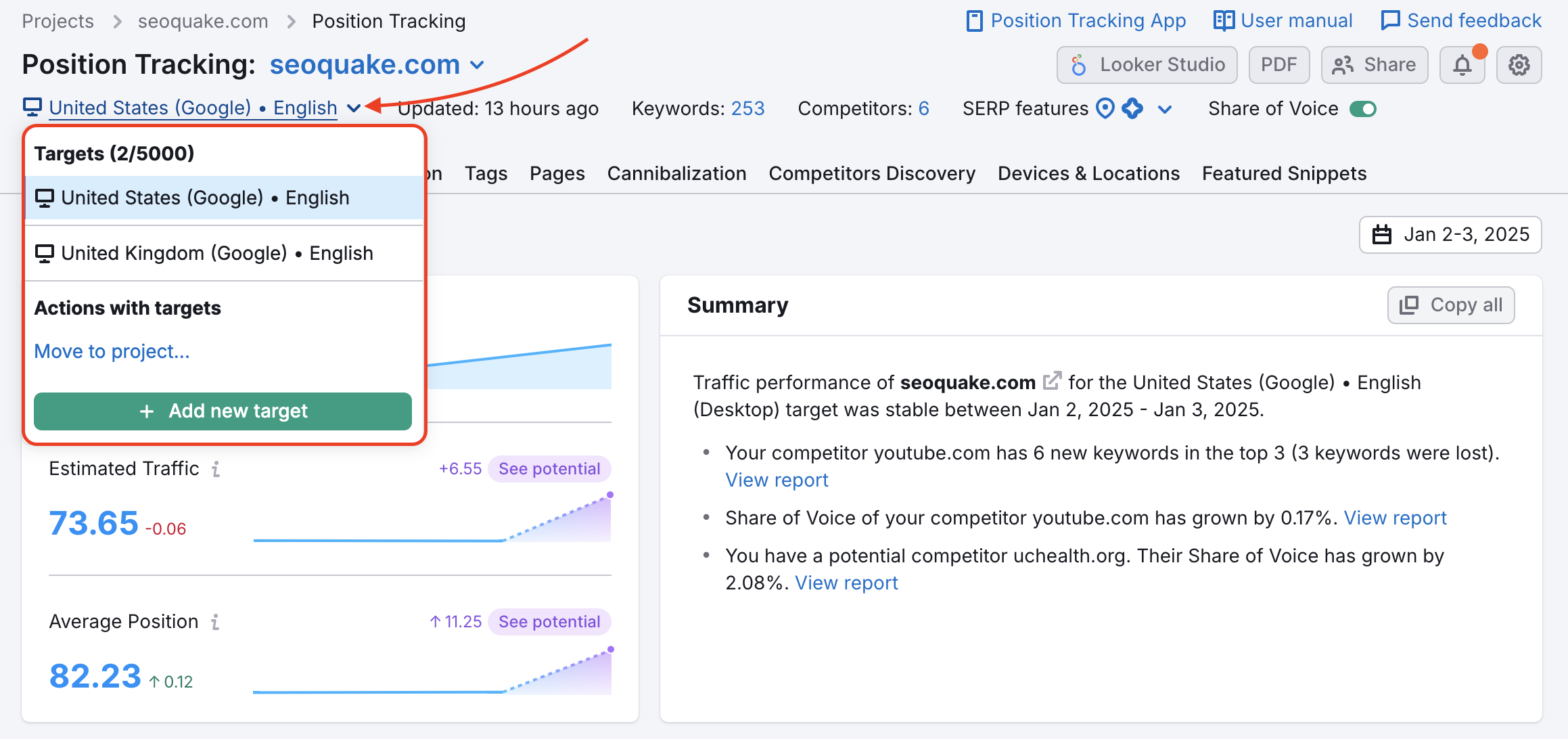
Desde aquí, puedes añadir nuevos objetivos para distintos dispositivos, ubicaciones, idiomas y motores de búsqueda. Al configurar un nuevo objetivo, puedes importar las mismas palabras clave desde las campañas existentes (1) o añadir una nueva serie de palabras clave. Si decides añadir palabras nuevas, puedes hacerlo manualmente, subiendo un archivo o importándolas desde los informes de análisis de palabras clave de Google Analytics o Semrush (2).
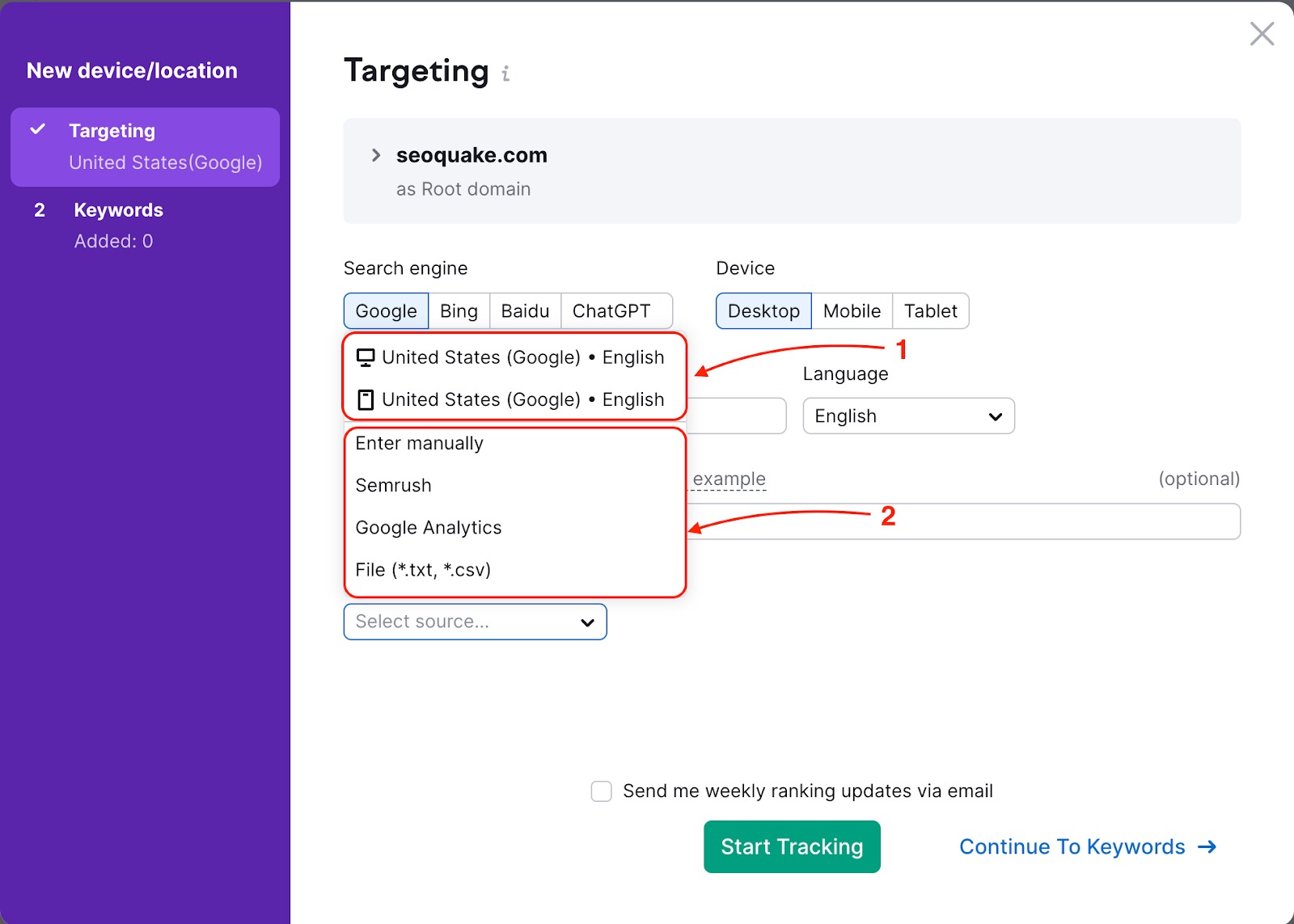
Cómo investigar los mercados locales cercanos a tu negocio
Examinemos cómo funciona la segmentación por múltiples objetivos con un ejemplo. Supongamos que eres el propietario de un negocio local y tienes una tienda de violines que fabrica instrumentos de cuerda personalizados y que ofrece como servicio la reparación de instrumentos. Como eres un negocio local, quieres atraer al mercado próximo, en los alrededores de tu tienda.
Después de configurar una campaña de Rastreo de posición para tu ubicación principal (a nivel de estado/región o ciudad), puedes añadir objetivos adicionales uno a uno cambiando de ubicación, tipo de dispositivo, idioma y motor de búsqueda. Estos múltiples objetivos puede activarse en una campaña de Rastreo de posición recién creada o una que xa existe.
Puesto que tu ubicación está en York (Pensilvania, EE.UU.), podrías abrir Google Maps y ver las demás ubicaciones que rodean tu ciudad.
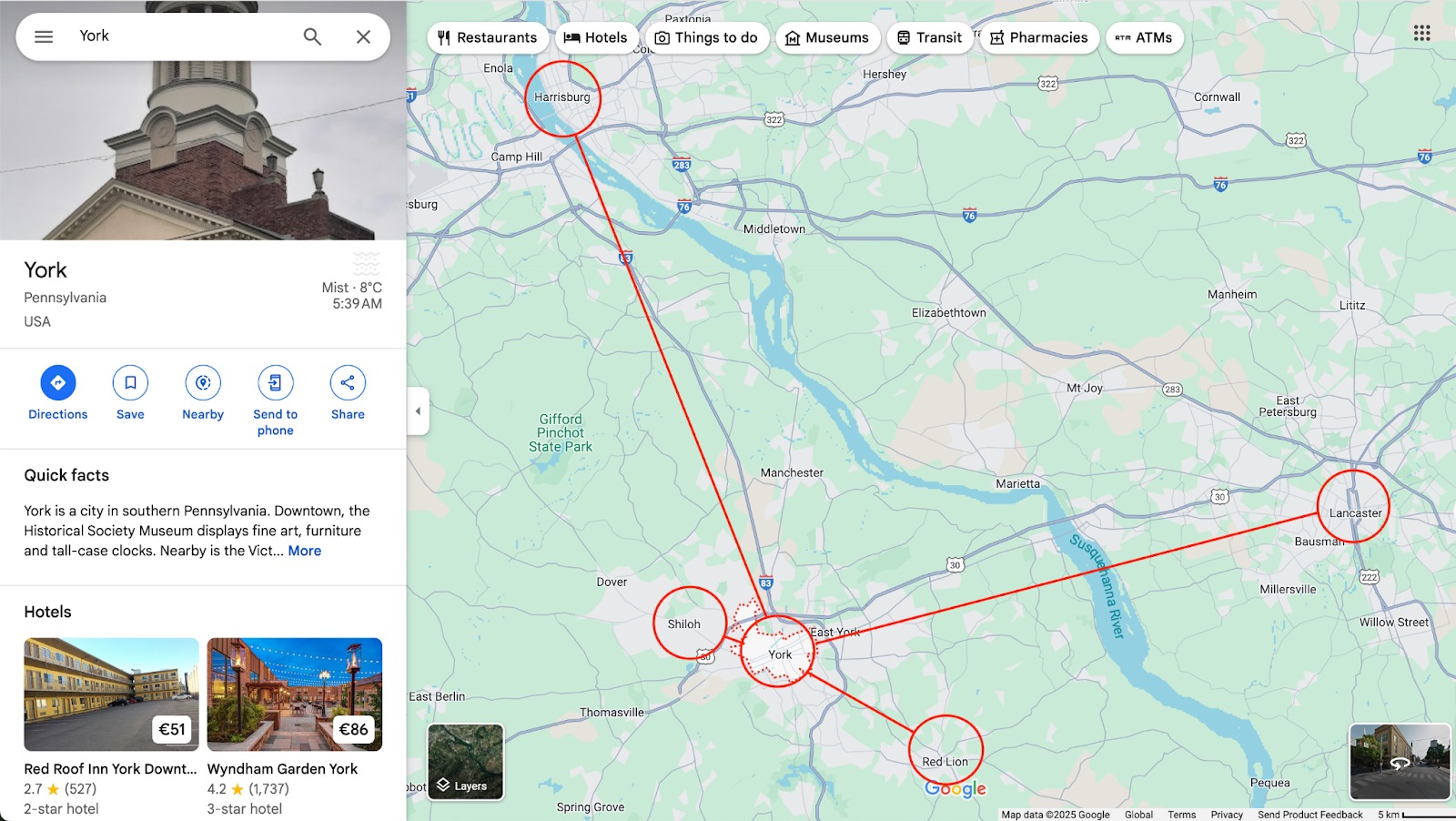
Quieres utilizar Semrush para ver cuál es tu visibilidad en las zonas circundantes, así que consultarás algunas de las ciudades vecinas más pequeñas, como Red Lion y Shiloh, pero también las ciudades vecinas más grandes, como Harrisburg y Lancaster.
Al añadir un nuevo objetivo, si quieres puedes importar el mismo conjunto de palabras clave del objetivo anterior. Para añadir o eliminar palabras clave específicas en el nuevo objetivo, haz clic en el botón "Palabras clave" o abre el menú de configuración y selecciona "Palabras clave rastreadas" para acceder de nuevo al sandbox.
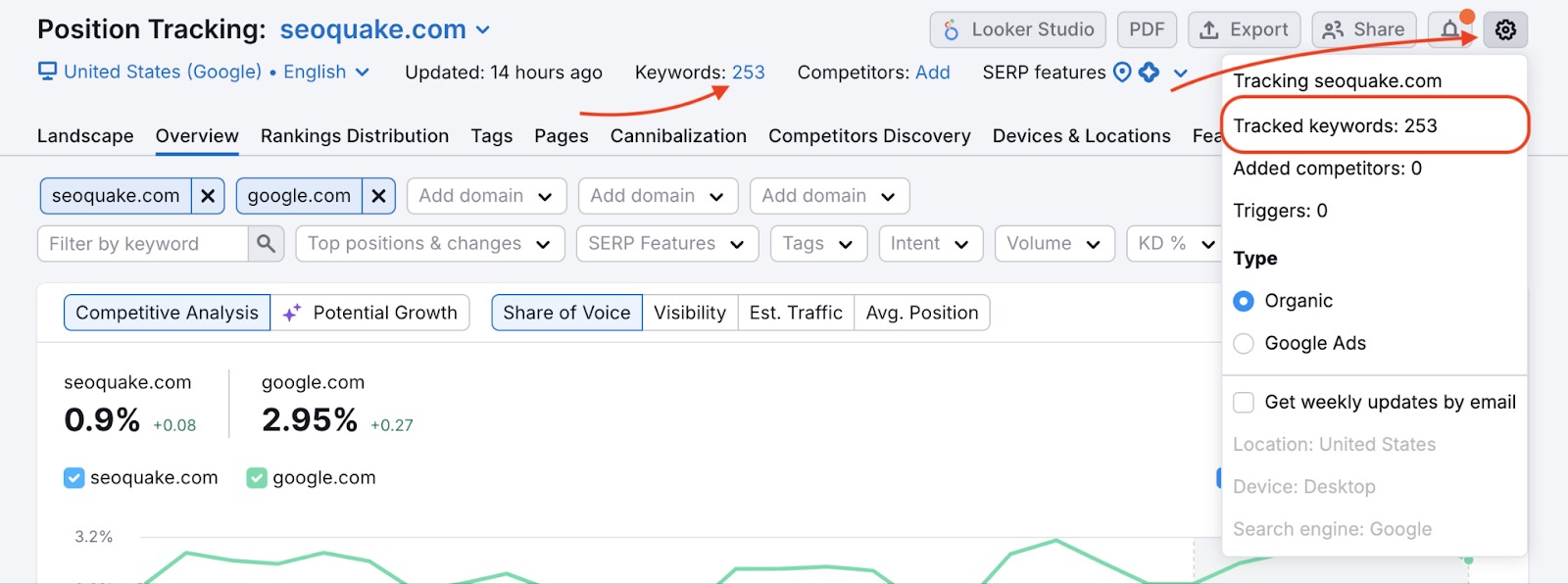
Aquí puedes actualizar las palabras clave específicas de cada nueva campaña.
Pestaña Dispositivos y ubicaciones
Una vez añadidas todas las ubicaciones para rastrear, puedes consultarlas en la pestaña Dispositivos y ubicaciones de la herramienta Rastreo de posición.
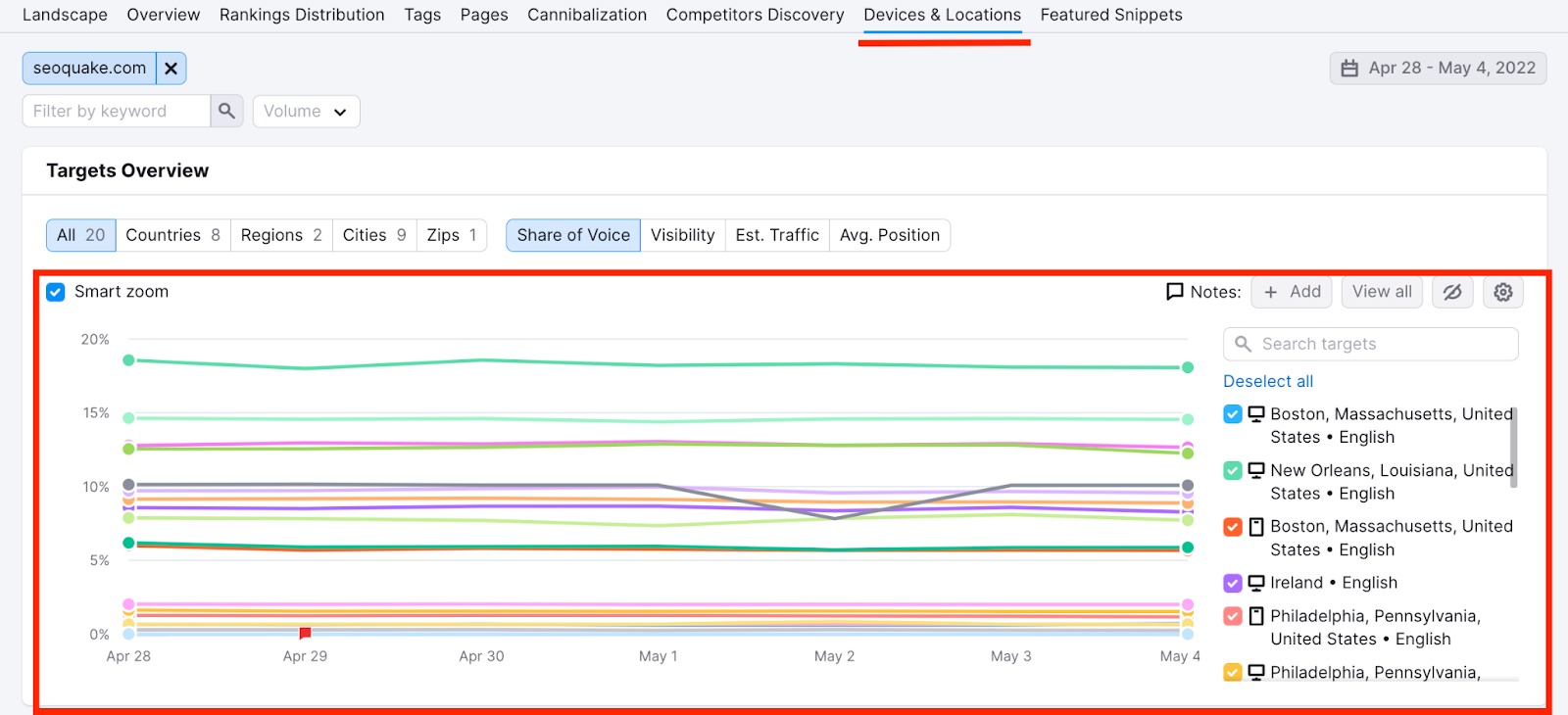
Este informe compara la tendencia de visibilidad de tu sitio web para las palabras clave asignadas a cada objetivo. Los nuevos objetivos se incorporarán al gráfico como nuevas líneas de color. El gráfico se actualizará diariamente y podrás ver si la visibilidad de tu sitio web aumenta o disminuye según el objetivo configurado.
Cuando veas que una ciudad tiene un volumen de búsqueda mucho mayor para una de tus palabras clave principales con respecto a otra ciudad, deberías replantearte cómo te diriges a los usuarios de esa ciudad.
También puedes observar si los volúmenes de búsqueda de palabras clave cambian en cada ubicación. La tabla puede ordenarse por cualquier cambio y se pueden aplicar filtros por palabra clave.
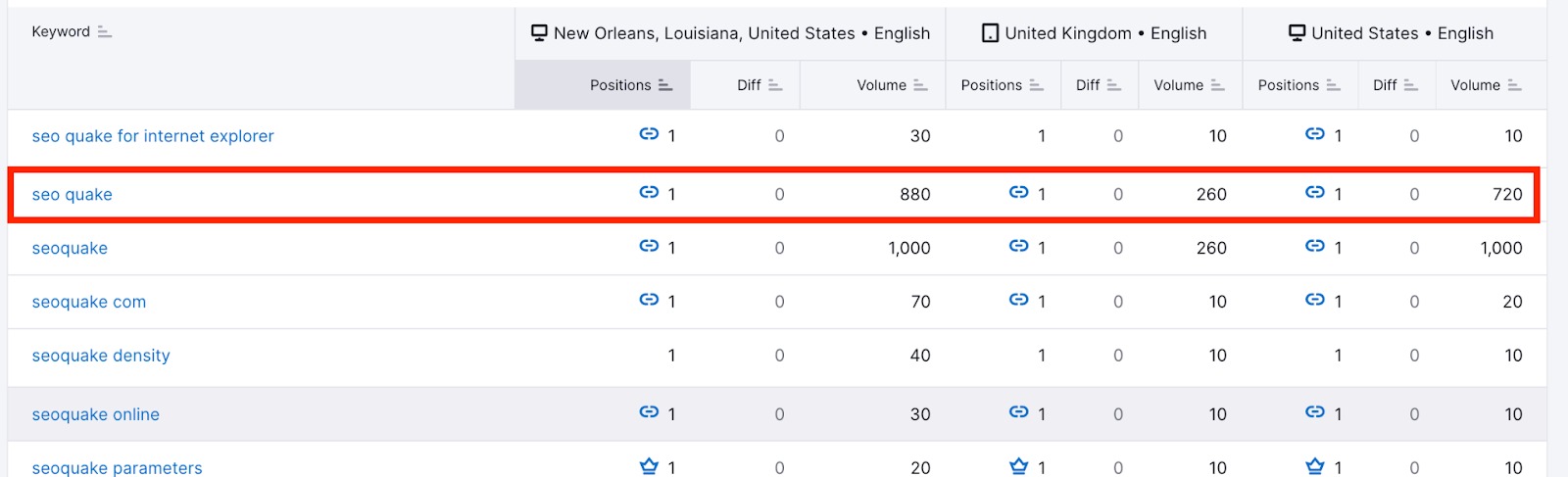
Si necesitas seleccionar o anular la selección de objetivos para analizar en esta pestaña, utiliza el desplegable de objetivos situado en la parte superior de la tabla de rankings, en la pestaña Dispositivos y ubicaciones. Desde el menú desplegable, puedes consultar el tipo de dispositivo, el motor de búsqueda y el idioma asignados a cada ubicación, así como ver cuántos objetivos quedan disponibles para añadir a tu campaña (máximo 10 en el kit de herramientas SEO Guru y máximo 5.000 en el kit de herramientas SEO Business).
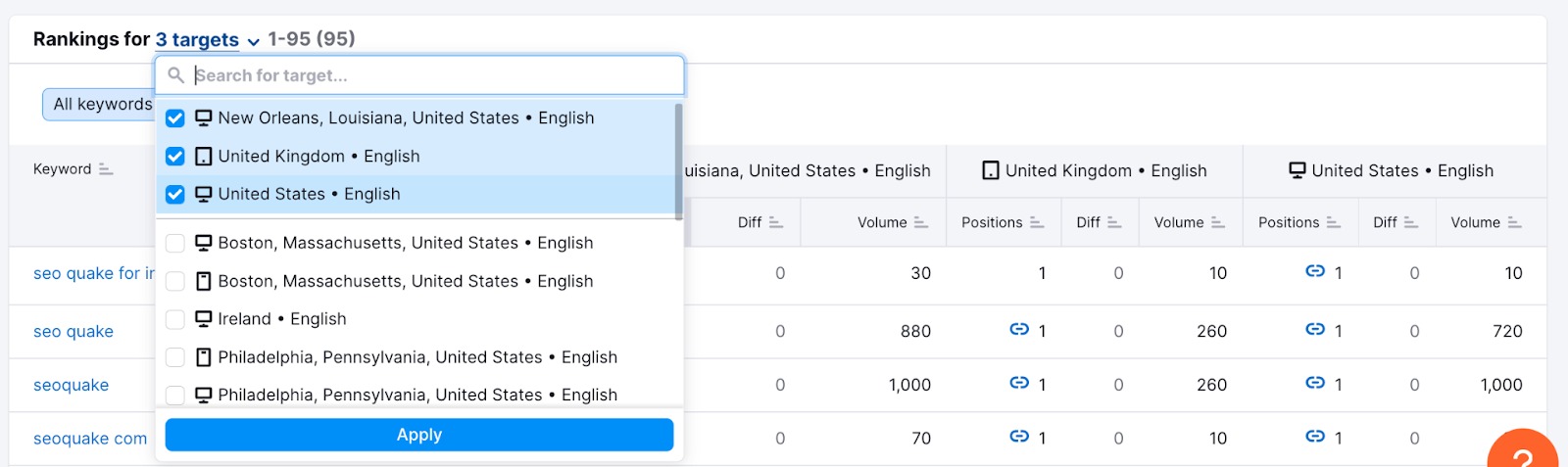
Comparar el volumen de búsquedas en diferentes zonas
Para ilustrar cómo varias ciudades pueden proporcionar diferentes volúmenes de búsqueda para las mismas palabras clave, examinemos una campaña de rastreo de yelp.com en 3 ciudades de California para una lista de palabras clave relacionadas con "comida cerca de mí". Observa en la imagen de abajo las diferencias en el volumen de búsquedas locales mensuales que detectó Semrush:
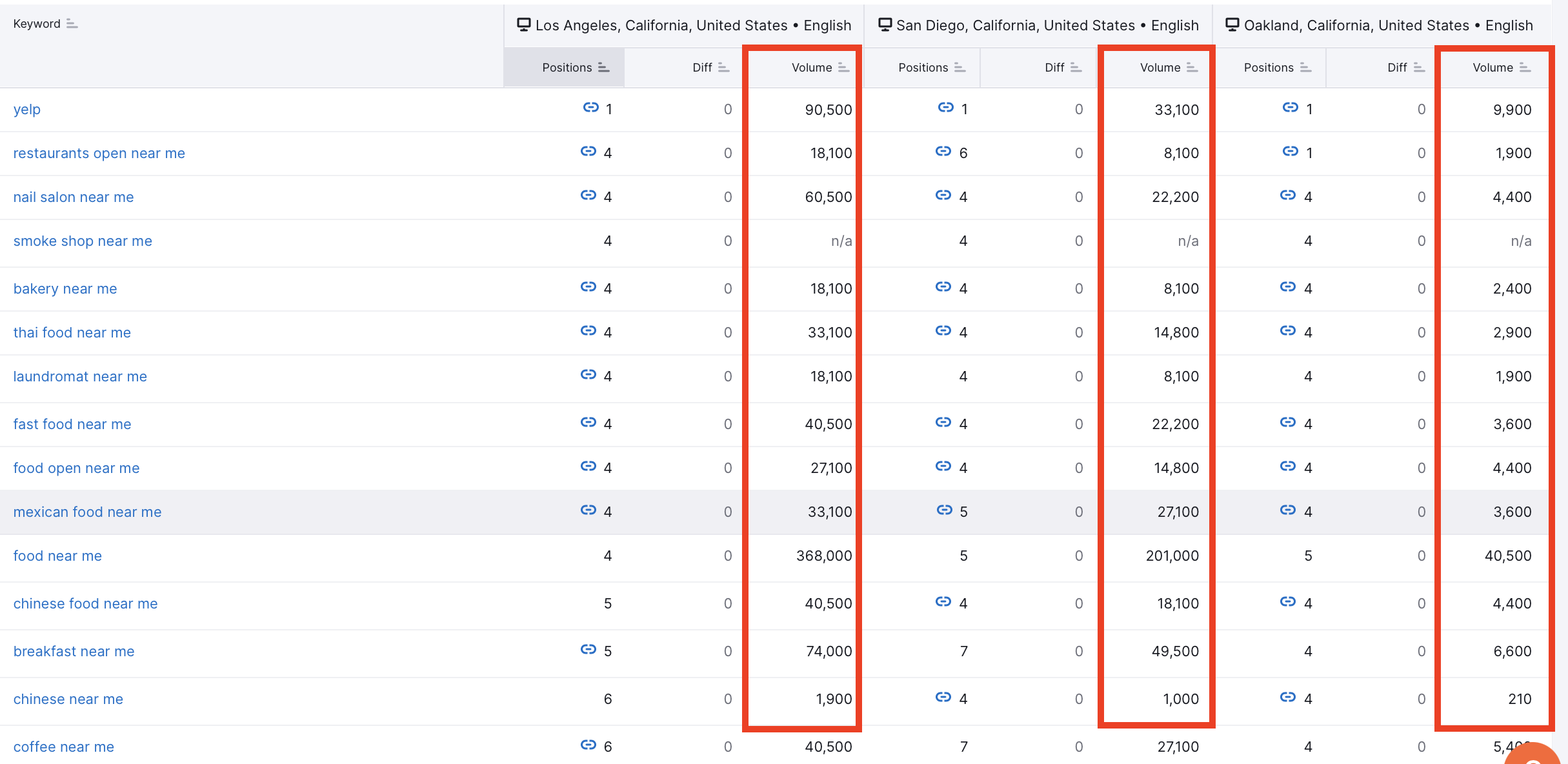
Utilizar la herramienta de Rastreo de posición de este modo puede ayudarte a la hora de evaluar cualquier nuevo mercado local potencial al que tu empresa esté pensando en dirigirse. Si hay suficiente volumen de búsqueda en una ciudad concreta, puedes deducir que el mercado tendrá suficiente demanda para que tu empresa gane dinero.
Comparar la visibilidad en los motores de búsqueda
Una de las principales ventajas de definir múltiples objetivos es la posibilidad de comparar tu rendimiento en distintos motores de búsqueda. Por ejemplo, puedes hacer lo siguiente:
- Comparar tu posicionamiento en la Búsqueda de Google con respecto a ChatGPT
- Identificar las palabras clave cuyo rendimiento varía de forma significativa entre la búsqueda tradicional y la búsqueda por IA
- Descubrir oportunidades de optimización de contenidos basadas en estas diferencias
Consulta más información sobre este tema en nuestro artículo "Búsqueda de ChatGPT en Rastreo de posición".
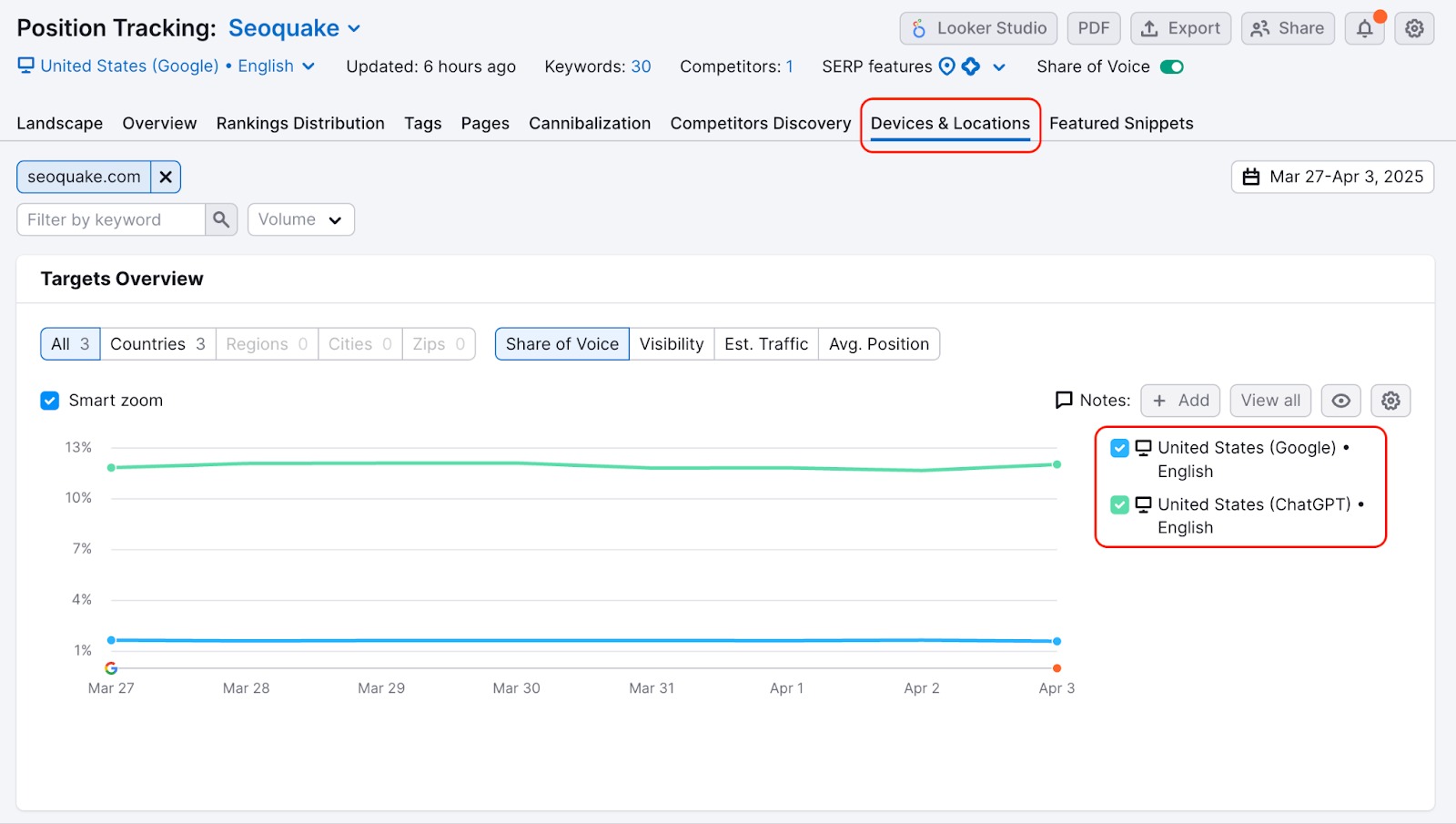
Descubrir competidores locales en zonas cercanas
En las campañas de marketing local, es importante establecer tu alcance geográfico y conocer tu visibilidad. Esto significa que debes tener en cuenta todos los pueblos y ciudades que rodean a tu ubicación principal para comprender a qué público te diriges y con quién compites. Sabes que tu nivel de visibilidad varía según la ciudad. ¿Pero cómo puedes conocer a tu competencia?

Uno de los informes de Rastreo de posición se llama Hallazgo de competidores. Esta pestaña te revela los principales competidores que se están posicionando para las palabras clave que estás rastreando en tu campaña. Puedes cambiar de una ubicación a otra dentro del informe para analizar la competencia entre todas tus zonas objetivo.
Al cambiar ubicación, el gráfico y la tabla se actualizan con la información de la ubicación seleccionada. Puede resultarte útil para descubrir cualquier competidor del que no seas consciente, pero que quizás deberías vigilar más de cerca. A continuación, verás una lista de competidores que tal vez quieras rastrear basándote en la cantidad de palabras clave que hay en común entre el dominio de tu campaña y el del competidor.
Mover objetivos entre campañas
Con una suscripción al kit de herramientas SEO Guru o Business, puedes trasladar un conjunto específico de palabras clave de una campaña a otra. Si antes tenías varias campañas configuradas para hacer un seguimiento de distintas zonas o distintos dispositivos, esta función te permite consolidar tus datos de seguimiento en un mismo lugar.
Como resultado, te ahorrarás los límites de la monitorización de sitios web y podrás comparar en un solo lugar lo bien que funciona tu estrategia en múltiples áreas. Cuando hagas seguimiento de campañas internacionales o de diferentes ciudades dentro de una misma región, incluir varias segmentaciones en una misma configuración simplificará tu trabajo.
Importante: esta función está disponible si dos campañas tienen ubicaciones diferentes. No se pueden fusionar las campañas que tengan la misma ubicación.
Para mover tus palabras clave rastreadas de campañas separadas, simplemente haz clic en el botón "Mover a" en el desplegable de objetivos situado encima de las pestañas en Rastreo de posición. Todos los datos históricos de estas palabras clave se transferirán a la campaña de destino.
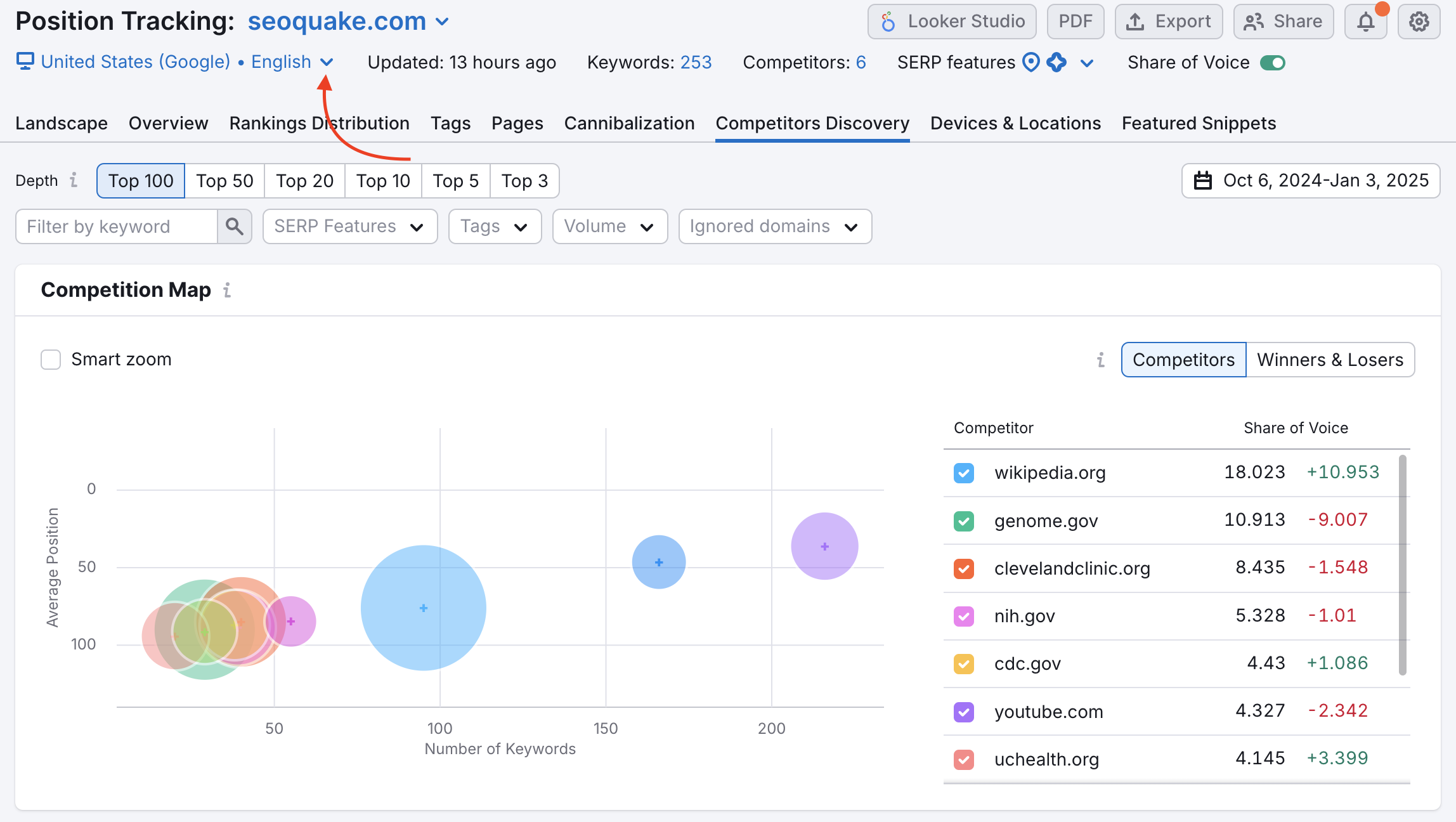
Ten en cuenta que después de mover tus objetivos de una campaña a otra, tendrás que volver a configurar cualquier informe PDF utilizando los datos de la campaña original.