La sección Páginas rastreadas de Auditoría del sitio enumera todas las URL de tu web rastreadas por nuestro bot. Aquí puedes encontrar fácilmente todas las páginas que se han rastreado y analizar el estado de tu sitio web página por página.
Tabla de Páginas rastreadas
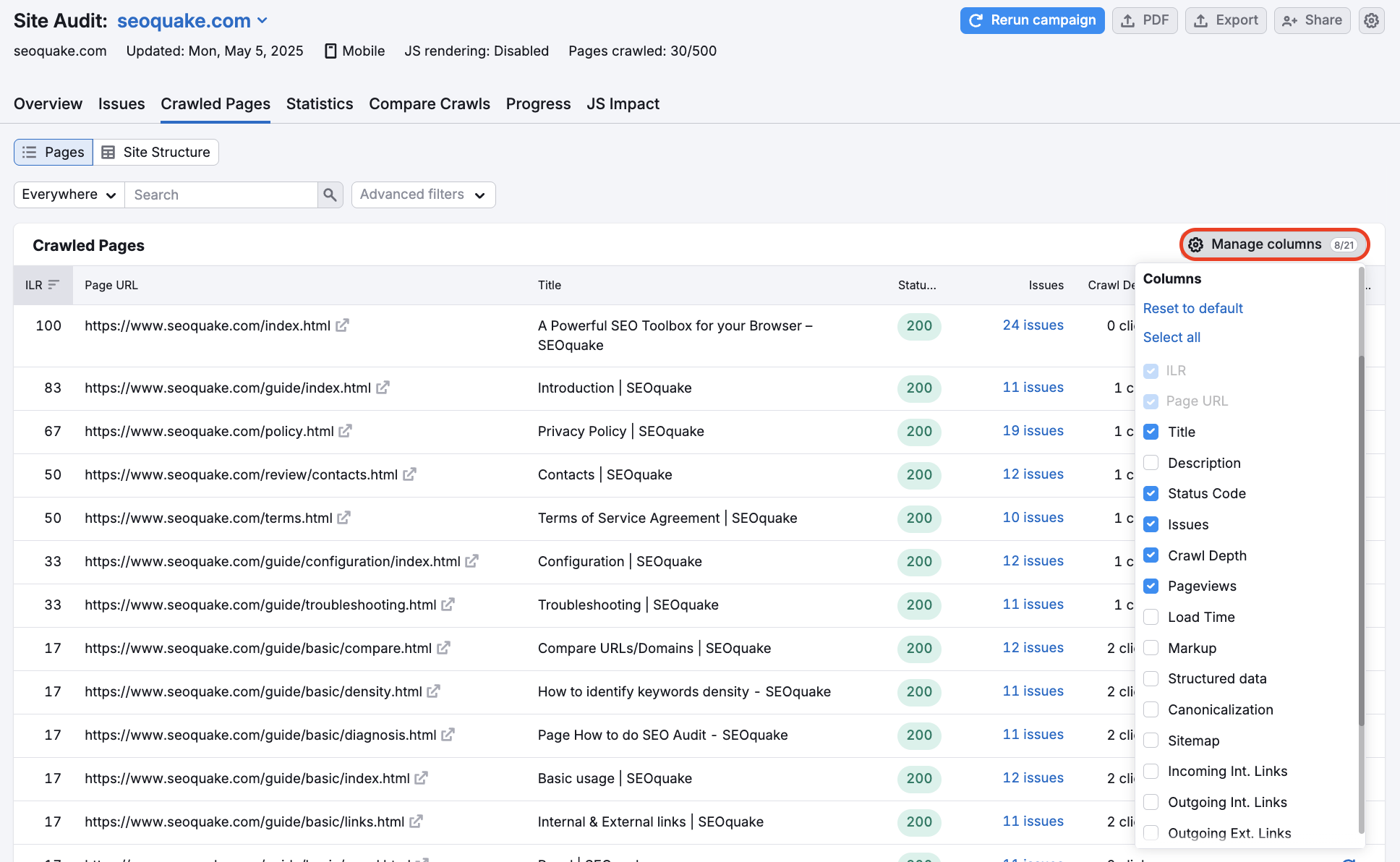
Estos son los elementos del informe que puedes elegir incluir utilizando el botón "Administrar columnas" (para ver más detalles, sigue leyendo más abajo):
- Internal LinkRank (ILR) de la página
- URL de página
- Título
- Metadescripción
- Código de estado HTTP
- Número total de problemas
- Profundidad de rastreo de la página
- Páginas vistas únicas
- Tiempo de carga de la página (HTML)
- Marcados
- Entidades de datos estructurados
- Canonicalización
- Presencia en el Sitemap
- Enlaces internos entrantes
- Enlaces internos salientes
- Enlaces externos salientes
- Enlace AMP
- Uso de hreflang
- Archivos JS y CSS
- Tamaño de JS y CSS
- Reauditar
Para trabajar con este informe, puedes filtrar las páginas por URL o, por ejemplo, por estado (páginas con problemas, páginas rotas, páginas redirigidas, páginas bloqueadas y páginas correctas). También puedes combinar varios filtros a la vez para obtener los resultados deseados.
Por ejemplo, habría que añadir dos filtros al informe para localizar las páginas que tienen problemas y un Internal LinkRank superior a 70 (ver la imagen a continuación). Después, puedes ordenar las páginas por Páginas vistas únicas y corregir primero las más importantes.
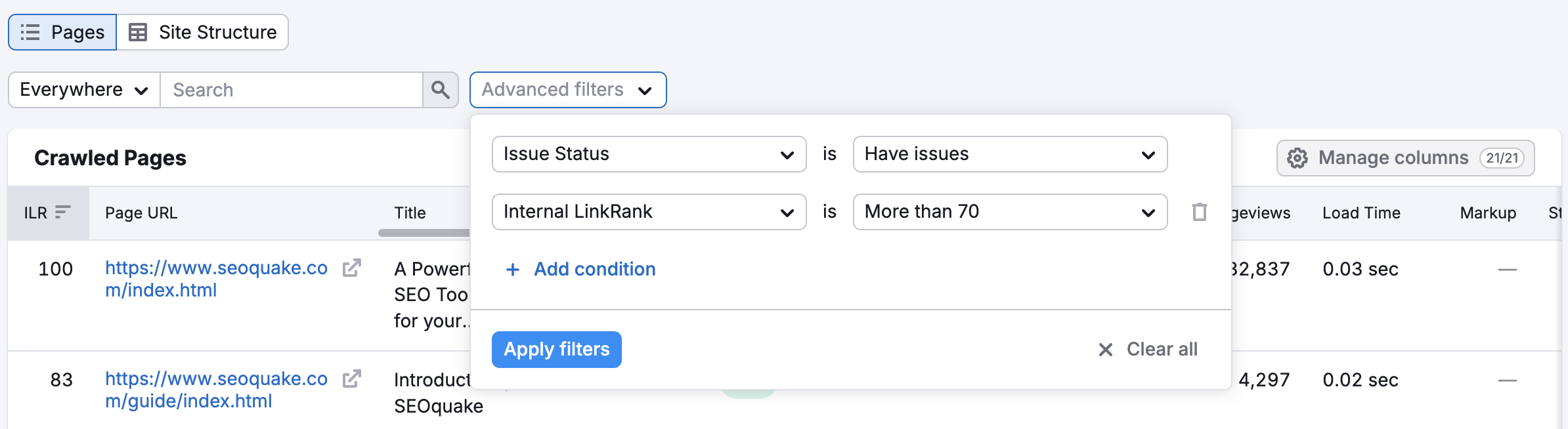
Para volver a rastrear una página concreta, haz clic en el icono circular que aparece en la columna a la derecha de todo, debajo de Reauditar. Con esto, harás que nuestro rastreador visite solo esa página para comprobar si hay problemas. Esta es una forma eficaz de seguir el progreso del mantenimiento del sitio web sin consumir tu presupuesto de rastreo de forma innecesaria.
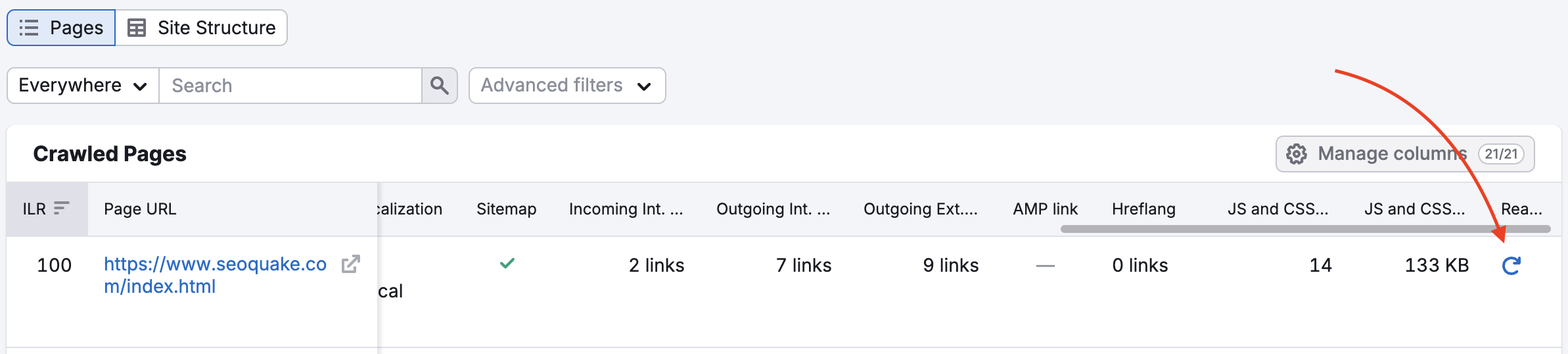
Para ver el presupuesto de rastreo de tu cuenta, ve a la pestaña Resumen de Info de suscripción y busca "Páginas a rastrear".
¿Por qué son importantes estos atributos de página para el SEO?
La profundidad de rastreo de una página se refiere al número de clics necesarios para llegar a una página concreta desde la página principal del dominio utilizando la ruta más corta. La página de inicio tendrá una profundidad de 0 y cualquier página enlazada desde la página de inicio tendrá una profundidad de 1.
Para el contenido más importante de tu sitio web, la mejor práctica es tener una profundidad de rastreo de 3 como máximo.
Del mismo modo, es beneficioso que tus páginas más importantes estén presentes en tu sitemap, ya que esto facilita que los rastreadores localicen tu contenido.
El Internal LinkRank (ILR) se basa en el número de enlaces internos entrantes y en la profundidad de rastreo de las páginas. Las páginas con ILR más altos son más accesibles, ya que tienen muchos enlaces internos entrantes y poca profundidad de rastreo.
Una Página Móvil Acelerada (AMP) es una página web con HTML simplificado que experimenta una mayor velocidad de carga para que los usuarios puedan acceder más rápidamente al contenido desde un móvil.
Si tienes diferentes versiones de una página, puedes utilizar una etiqueta canónica para dirigir a los motores de búsqueda a la preferida; así evitarás el impacto negativo en el posicionamiento por tener contenido idéntico o duplicado.
Por ejemplo, si tienes una versión no AMP y otra AMP de la misma página, tendrás que informar de ello a los rastreadores con etiquetas de enlace que conecten estas páginas. Si una página solo tiene una versión AMP, seguirá necesitando una etiqueta canónica que apunte hacia sí misma.
La etiqueta Hreflang especifica la orientación lingüística y geográfica de una página. Si en tu sitio web existen versiones localizadas para distintos países, debes comprobar las etiquetas hreflang para asegurarte de que tu público está viendo el contenido correspondiente.
Los códigos de estado HTTP representan la respuesta de un servidor a la solicitud de un usuario. Presta mucha atención a los códigos de estado 4xx y 5xx, ya que indican que una página no está disponible debido a algún error.
El tiempo de carga HTML muestra cuánto tarda en cargarse el código HTML de la página. La velocidad de carga del sitio web tiene una gran incidencia en la experiencia del usuario y es un importante factor de posicionamiento. La lentitud de carga de las páginas puede deberse a archivos JavaScript (JS) y CSS demasiado grandes o demasiado numerosos.
Utilizar un marcado adecuado en tu HTML puede ayudar a los motores de búsqueda y a las redes sociales a identificar las entidades de tu sitio web e indexar tu contenido con mayor precisión.
Si conectas tu cuenta de Google Analytics, podrás obtener información sobre el número de páginas vistas únicas en el informe. Identifica las páginas más vistas y corrígelas primero.
Puedes encontrar información más detallada sobre cada uno de estos atributos en el informe Estadísticas de tu Auditoría del sitio.
Informe de una URL individual
Para ver el informe individual de la URL de esa página, haz clic en cualquier URL de la tabla. La página siguiente te mostrará los errores, advertencias y avisos, así como el número de enlaces internos entrantes descubiertos para cada página rastreada. Pasa el ratón por encima de las métricas y notas en gris para obtener más información.
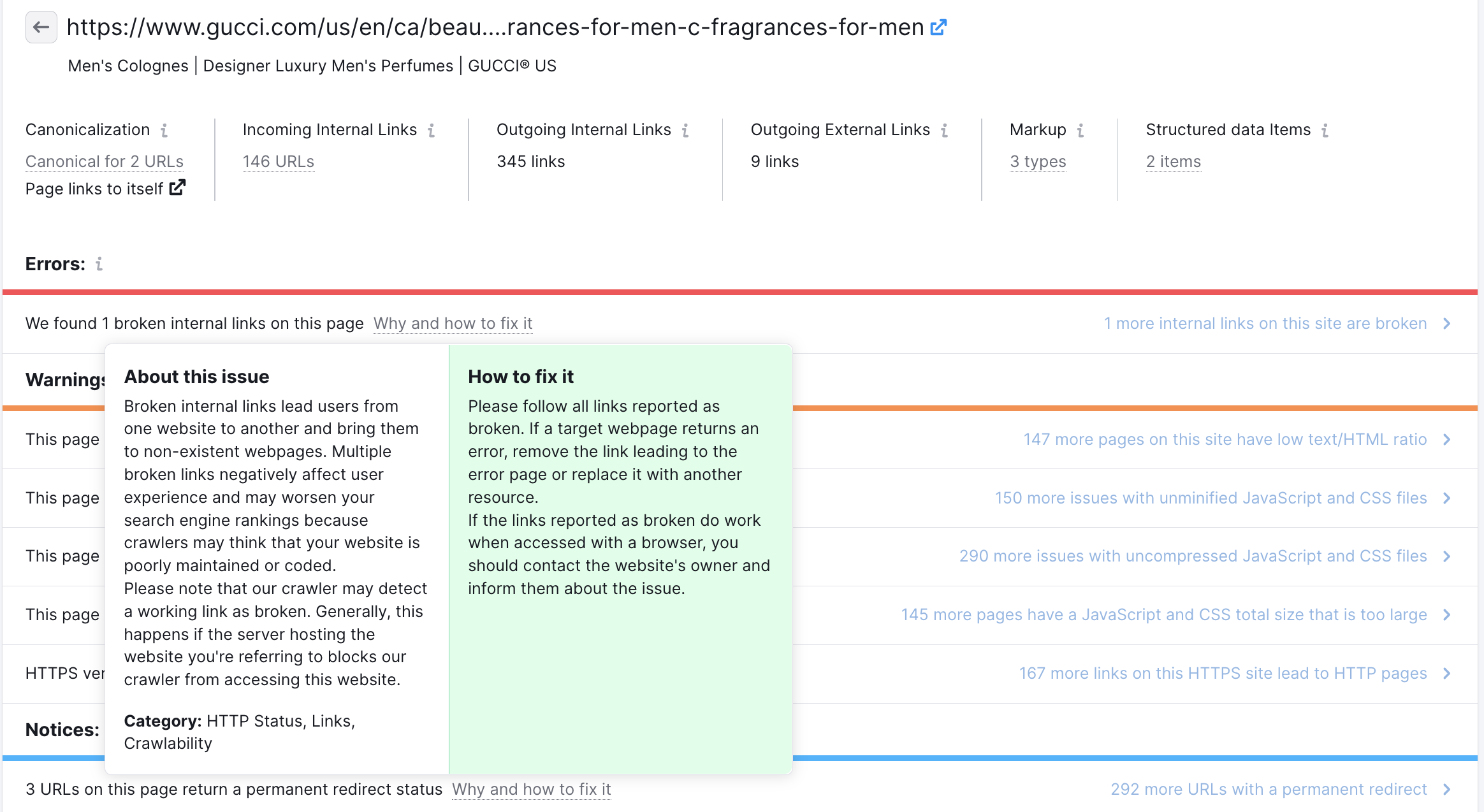
Puedes pasar el ratón por encima del botón de información para obtener una explicación del problema, hacer clic en cada uno de ellos para obtener más detalles, o hacer clic en el enlace de la columna de la derecha para ver cuántas páginas del sitio web tienen el mismo problema.
También puedes seleccionar el icono del cuadrado con una flecha gris junto a la URL para abrir la página web en una pestaña nueva.
Vista de Estructura del sitio
Cambia a Estructura del sitio para obtener una visión general de los subdominios y subcarpetas de tu web y ver qué partes requieren más trabajo.

Ten en cuenta que Auditoría del sitio compone la estructura de tu sitio web a partir de las páginas que ha rastreado, por lo que si has limitado el número de páginas o has seleccionado una parte específica de tu sitio web para la auditoría, el resultado podría diferir de la estructura real de tu web. Siempre puedes cambiar la configuración de tu campaña para obtener la estructura real de tu sitio web.